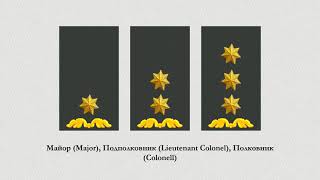Say goodbye to manual comparison! I'll show you how to compare two lists from different Excel files in under a minute!
Learn how to easily compare two lists from different files in Excel with this step-by-step tutorial. Whether you're looking to identify matching or unique values, this video will guide you through the process efficiently. Save time and streamline your data analysis with these Excel tips!
Comparing two lists from different Excel files can be accomplished through several methods, each suited to different needs and levels of complexity. For a straightforward visual comparison, Excel's 'View Side by Side' feature allows users to place two workbooks next to each other for easy scanning of differences. This is particularly useful for smaller datasets where discrepancies can be spotted with the naked eye. For a more detailed analysis, Excel formulas can be employed to create a difference report. Commonly used formulas for this purpose include 'VLOOKUP', 'MATCH', and 'INDEX', which can verify if items in one list are present in another and highlight discrepancies.
Conditional formatting is another powerful tool that can visually highlight differences between lists by applying specific formatting to cells that meet certain criteria, such as unique or duplicate values. This method is highly customizable and can quickly draw attention to the differences between lists. For collaborative work or when dealing with multiple versions of a dataset, Excel's 'Compare and Merge' feature can be invaluable. It allows users to compare changes made by different users in a shared workbook and choose which changes to keep.
For those seeking a more automated solution, specialized add-ins and online services are available that can compare two lists and provide a detailed report of the differences. These tools often offer additional features and options for managing and merging data, making them suitable for more complex or large-scale comparisons. Regardless of the method chosen, the key to effectively comparing lists in Excel lies in understanding the nature of the data and selecting the appropriate tool to achieve the desired outcome. With the right approach, Excel can be a powerful ally in data analysis and decision-making processes.
How to compare two lists from different files in Excel
Microsoft Excel tutorial. Compare Two Columns In Excel
#msexcel
Join this channel to get access to perks:
[ Ссылка ]
If you want to support me, check this out: [ Ссылка ]
Online training courses:
Word course:
[ Ссылка ]
Excel Introduction Course for basic users:
[ Ссылка ]
Excel Intermediate Course:
[ Ссылка ]
Excel Advanced Course:
[ Ссылка ]
Microsoft Project Master Class:
[ Ссылка ]
Microsoft Visio Essentials:
[ Ссылка ]
Access for beginners course:
[ Ссылка ]
Access Master Class:
[ Ссылка ]
#itseasytraining
Classroom based courses can be arranged at [ Ссылка ]
Courses are available through Microsoft Teams, Online and Face to face in the UK
Udemy Courses [ Ссылка ]
Training Guide Books
Excel for New Managers
[ Ссылка ]
Microsoft Project Overview [ Ссылка ]
Microsoft Visio Basic [ Ссылка ]
Very cheap E_books are here:
Excel For New Managers [ Ссылка ]
Microsoft Project Overview [ Ссылка ]
Microsoft Visio Basics [ Ссылка ]
Microsoft Access Introduction [ Ссылка ]
A PowerPoint Overview [ Ссылка ]
Easy Methods to Compare Two Columns In Excel
Теги
ExcelCompare Two Columns In Excelcompare listscompare two filescompare two lists from different files in Excelcomparison tricksdata comparisondifferent filesexcel formulasexcel tipsexcel trainingexcel tricksMicrosoft 365excel tutorialcompareexcel tutorial 2021excel tutorial for beginnersexcel wizardryhow tohow to tutorialitseasytraining1stofficeoffice 365data analysisspreadsheet comparisontipstutorialTwo lists