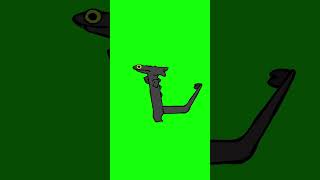In this Adobe Lightroom tutorial I will show you an easy way to add fake fog to your landscape photos. By the way I still suggestion using Photoshop for this kind of image manipulation if you want to get more realistic results!
In my experience adding this fake fog effect works best above water surface, but with a little bit of patients you can surely add it to other landscapes as well. For this effect we will be workign with local adjustments, in this case mainly with the brush tool:
1. Setting up the brush
With the brush selected I want to change a few settings for this tool. First It's important to reduce the flow (or density, whatever you prefer) so when you paint with the brush, the effect isn't overwhelming strong and you have more control by painting multiple times over the same area and this way 'shaping' the fog. Also I'm startign with a rather small brush size and scale it up slowly.
2. Painting the fog
After setting up the brush I increase the blacks of this brush al lthe way up to 100 so when I'm painting in the photo I will see were the brush affects the image (and the increased blacks will also be the base for the effect). I start by painting a small line over the water surface and try to paint in more fog on brighter areas. While doing this I slowly increase the brush size to get some 'randomness' into it.
3. Fine-tuning the fog
You will quickly notice the fake fog still looks a bit strange so we need to adjust the brush settings some more. The following settings are highly dependend on the image you're working on! I always start by carefully decreasing the dehaze which in many cases is already enough to make it look realistic. But you could also go on by decreasing texture / clarity to make everything look smoother. In case the colours start to look weird you should play around with the temperature and saturation slider.
If you'd like to support me, Patreon: [ Ссылка ]
Instagram: [ Ссылка ]
Facebook: [ Ссылка ]


























































![Rammstein-LIVE 2024 [FULL SHOW MULTICAM HD]](https://i.ytimg.com/vi/mS_DqwVYdsQ/mqdefault.jpg)