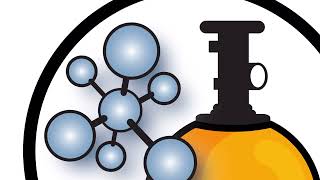Get ReiBoot to fix & restore your phone here!👉:[ Ссылка ] 💵 Get $5 Coupon Code for ReiBoot Now!: YUTB-REMT-5USD
Are you struggling to enter DFU mode on your iPhone and restore it? Or maybe you're stuck in DFU mode and can't get out? No worries! In this video, we’ve got you covered with easy steps to put any iPhone into DFU mode, restore it, and exit DFU mode when you're done. Whether you want to use manual methods or specialized software like ReiBoot, this guide will help you get your iPhone back to normal. Let’s dive in!
*⏱TIMESTAMP:*
00:00 What is DFU Mode
00:30 Pro Tips on DFU Mode
00:55 Method 1: Manually Enter DFU Mode & Restore Your iPhone
01:25 Enter DFU Mode on iPhone 6
01:50 Enter DFU Mode on iPhone 7/7 Plus
02:13 Enter DFU Mode on iPhone 8 and Later
03:10 Method 2: Using ReiBoot for Deep Repair
*💡Text guide here: *
How to Put Any iPhone into DFU Mode & Restore?
🗝Pro Tips on DFU Mode
1. Always back up your iPhone before entering DFU mode to avoid data loss.
2. If you can’t enter or exit DFU mode manually, try ReiBoot for a guided solution.
Method 1: Manually Enter DFU Mode on Your iPhone
1. Connect your iPhone to a computer.
2. For iPhone 6: Hold the Home + Side buttons for 8 seconds, then release the Side button.
3. For iPhone 7/7 Plus: Hold Volume Down + Side buttons for 8 seconds, then release the Side button.
4. For iPhone 8 and later: Press Volume Up, Volume Down, then hold the Side button for 10 seconds.
5. When the screen is black, your iPhone is in DFU mode. Use iTunes to restore your device.
Method 2: Using ReiBoot for Deep Repair
1. Download and launch ReiBoot on your computer.
2. Connect your iPhone and select "System Repair."
3. Follow the AI-driven instructions to enter DFU mode.
4. Download the firmware and restore your device without data loss.
📌How to Exit DFU Mode
1. For iPhone 6 and earlier: Hold the Home + Side buttons until the Apple logo appears.
2. For iPhone 7/7 Plus: Hold the Volume Down + Side buttons until the Apple logo appears.
3. For iPhone 8 and later: Quickly press Volume Up, then Volume Down, then hold the Side button until the Apple logo appears.
-----------------------
*🤨Understanding Key Terms and Resources*
**DFU Mode**: Device Firmware Update mode is a state that allows your iPhone to interface with iTunes without loading the operating system or bootloader, making it ideal for troubleshooting.
**ReiBoot**: A powerful tool that helps with system repairs, entering/exiting DFU mode, and fixing various iOS issues.
*👇You might also want to know:*
How to Hard Reset Your iPhone:[ Ссылка ]
How to Downgrade iOS 18 to iOS 17:[ Ссылка ]
Top 6 Ways to Fix [[ Ссылка ]]: [ Ссылка ]
How to Fix iPad Black Screen of Death :[ Ссылка ]
*📑Apple Official Article Links:*
If you can't update or restore your iPhone or iPod touch
[ Ссылка ]
#dfumode #iphone #restore #tenorshare #reiboot
🔔 Subscribe Here (it's FREE!): [ Ссылка ]
----------Social Media-------------
Facebook: [ Ссылка ]
Twitter: [ Ссылка ]
Pinterest: [ Ссылка ]
Instagram: [ Ссылка ]
TikTok: [ Ссылка ]
Tenorshare Official Website: [ Ссылка ]
Tenorshare AI Youtube: [ Ссылка ]
Tenorshare AI PDF: [ Ссылка ]
Get more freebies on Discord: [ Ссылка ]