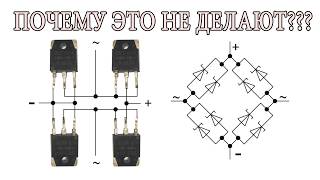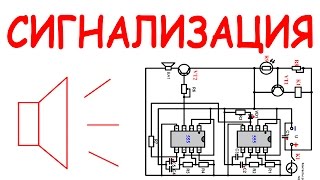How to remove a disabled screen or passcode from your iPhone, please watch the video and find written instructions below.
1) Power off your iPhone
Hold down on the power button, located on the right-hand side of your device, and when prompted slide to power off.
2) Get a lightning cable ready
Grab a lightning cable, which is your standard charging cable for the iPhone, and connect it to the USB port of a computer with an internet connection.
3) Connect your iPhone to the computer
Whilst your iPhone is turned off, bring your lightning cable near to the charging port of your iPhone. Whilst holding down the Power Button, quickly connect your lightning cable to your iPhone and keep holding it while your device powers on.
4) You’re ready to restore your iPhone
Your iPhone will now be in restore mode and you should see a popup appear on your computer prompting you to choose an action.
If you’re on Mac then you will see this prompt appear in the Finder window (The little blue and white face icon in your dock) or if you’re on an older version of Mac OS then you may need to open the iTunes or Music App.
If you’re on Windows, then make sure you have iTunes installed, you can find the download link at the bottom of the description.
5) Restore and Update your iPhone
When you’re prompted to, click on Restore and choose to Restore and Update your iPhone.
This process typically takes a few minutes, but you may need to download the latest version of your iPhone’s software which can take longer.
This will remove all disabled and passcode screens that may be on your iPhone, you’ll see a progress bar appear on your iPhone and you just need to wait until your iPhone reboots to the “Hello” screen.
6) All done!
Your iPhone is now restored with any disabled screens or passcode locks removed! Just set it up as new and you’re ready to go!
Hope this was helpful and I’d appreciate it if you could like and subscribe!
Download iTunes for Mac OS or Windows - [ Ссылка ]




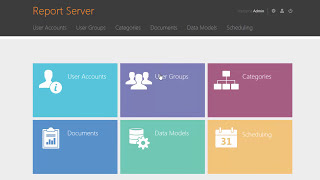
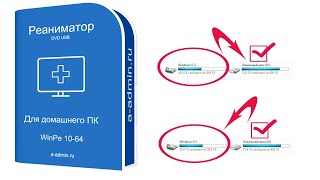
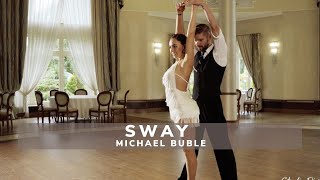



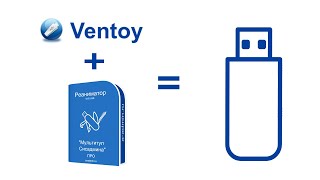




![[UE5] Эффект сонливости. #ue5 #vfx](https://s2.save4k.org/pic/TUd8viidJhM/mqdefault.jpg)