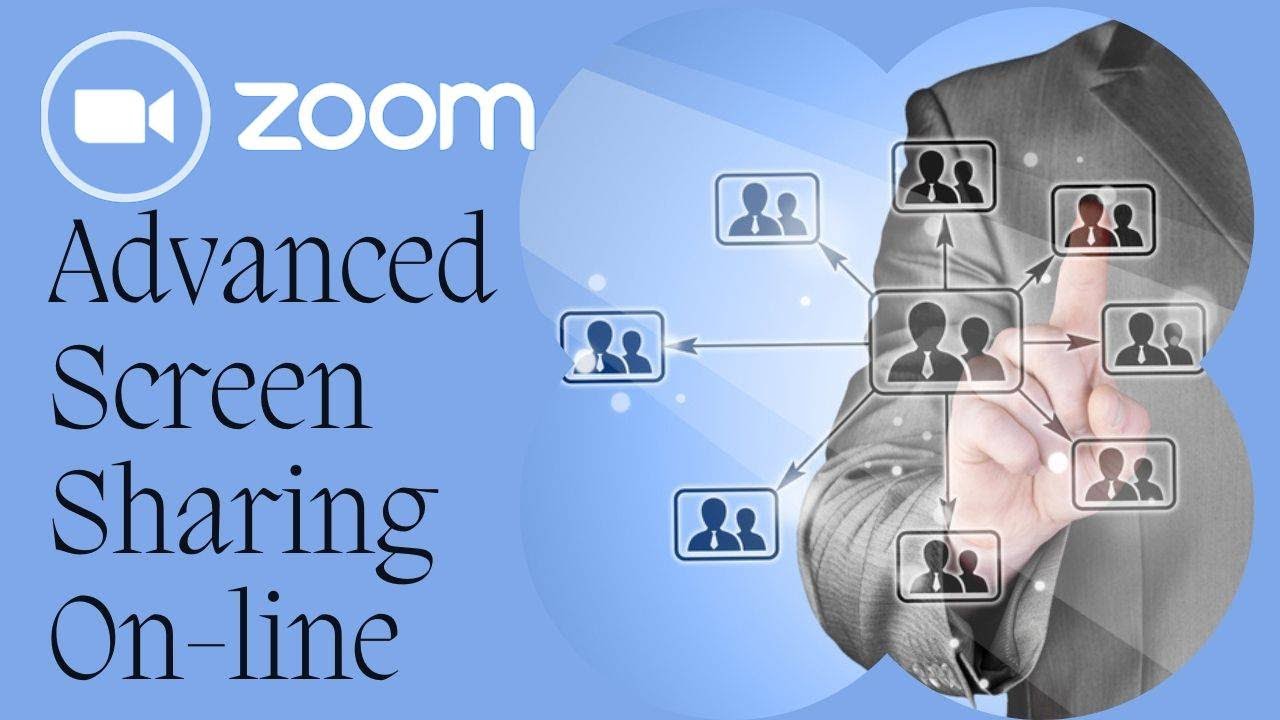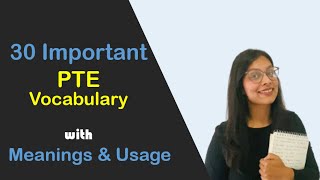This video tutorial takes you through screen sharing in Zoom and shows you some advanced features. I have been running training sessions in Zoom and I notice that many teachers don't realize how the screen share features work.
This video makes it really clear and includes some live examples of me screen sharing and getting students to interact with my content.
Patreon [ Ссылка ]
Sign up to my newsletter and get updated with all the latest videos
[ Ссылка ]
0:00 Zoom Screen Share- Introduction
01:30 Screen Share- learn how to use it.
04:28 Zoom Screen Share- Best way to work with videos
06:30 Zoom Screen Share- Students engagement
08:45 Zoom Screen Share- Thanks for watching
Zoom is a great online teaching technology that we can use for delivering the live part of our online delivery. The screen share facility is at the heart of Zoom. It allows you to share videos with your students, share PowerPoint slides, open up documents, graphs and pictures. You can also get your students to interact with the content that you share online. So for example you can get your students to draw on a PowerPoint slide or draw on a document. However teachers really struggle with that and in this video, I take you through a step by step process so that it is really clear how you can use Zoom for online delivery and how you can make your lessons a bit more engaging and interactive.
You need to compliment your live sessions with lessons online using a tool like Edmodo or Schoology. This way you can offer the students homework, quizzes, discussions etc. When you get confident, you can even link together. So you can be delivering an online lesson with Zoom and then screen share and jump to Edmodo. So I tend to combine Edmodo and screen sharing.
In this video I focus a lot on the steps you need to take when you are working with PowerPoint. Again you need to screen share the PowerPoint when you are working online. You can draw on the slides too but you need to understand that when you are in drawing mode you can't move to the next slide, rather you have to turn the mouse back on and then click on the slides again to make them active and then you can move to the next slide. Working with Zoom can be quite tricky and people get nervous when they teach online and they don't feel in control, so the best thing is to be really clear about using Zoom when delivering an online class.
Screen share is at the heart of Zoom. That is where the power of the technology is. You can screen share anything on your screen. Make sure you have the things you want to share ready. So always have the PowerPoint, the documents and the videos you want to share, open in tabs. When you screen share, the different tabs will be visible and you will be able to immediately choose what you want to screen share.
If you are looking for an introductory set of videos to Zoom online then you may find these videos really useful
#teachonline #teachwithzoom #zoom
Advanced Zoom- How Screen share works when teaching online
Теги
Russell StannardTeacher Training VideosTeacher Tech ToolsEducational Technologyonline tools for teachersTeacher ToolsTeaching with Technologyzoom online teachingzoom appzoom tutorial for beginnersScreen sharingzoom screen sharing tutorialzoom screen sharing youtubezoom screen sharing videoonline teaching zoomusing zoom for online teachingzoom teaching english onlinezoom online teaching platformonline teaching software for teachers