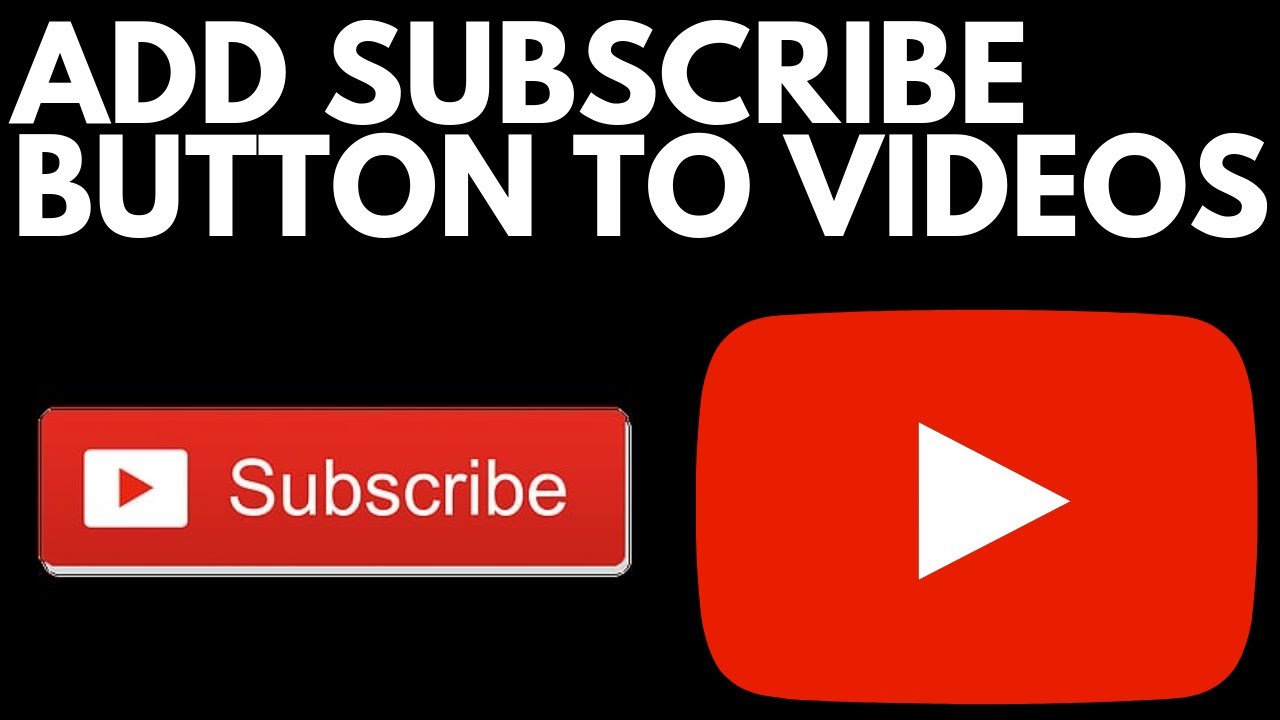How to add a Subscribe button to your YouTube videos? In this tutorial, I show you how to put a Subscription button into all of your YouTube videos (past, present, and future). This is great if you are looking to add an extra subscription reminder within your videos, especially if you forgot to ask your viewers to subscribe in your earliest videos, as this will allow you to add a small reminder now, without having to delete and re-upload the videos.
The best tool for growing your YouTube channel(paid link): [ Ссылка ]
More YouTube tutorial videos: [ Ссылка ]
Note: this tutorial will allow you how to add a Subscribe Button to ALL of your videos, even retroactively, so keep that in mind as you are following along in the below steps. Also, it is important that you have access to: [ Ссылка ] The subscribe button will hover over the right bottom corner of the video and will allow viewers to subscribe to your channel.
Please comment below if you experience any issues adding your Subscribe Button.
Follow the steps below to add a Subscribe button to your YouTube videos:
1. Download a Subscribe Button image. I recommend googling "Subscribe Button," then selecting Images.
2. Within Images, select Tools, then colors, then select Transparent. Once you have found a suitable image, right-click the image and then select Save As.
3. After you have saved your image, go to: studio.youtube.com. This is where you upload your videos and edit the descriptions.
4. Select Settings in the bottom-left of the screen, then select Channel.
5. In the top Menu bar within Channel, select Branding. Here, you can add a watermark to all of your videos, and this will be our Subscribe button.
6. Select Choose Image and locate the image you saved in step 2. You should see a small preview of how it will look.
7. Under Display Time, select when you want to display the Subscribe button. We are going to select Entire Video in the tutorial, but if you are only interested in adding this to the end of your video, then select that, or you can add custom time. It is entirely up to you.
8. Select Save.
#YouTube #YouTubeCreators #SubscribeButton
Disclaimer: Some of the links in this description are Amazon affiliate links. As an Amazon Associate, Gauging Gadgets earns from qualifying purchases through affiliate links.
😀 HAPPY WITH THE VIDEO? 😀
SUBSCRIBE NOW! CLICK HERE - [ Ссылка ]
SEND ME A TIP! - [ Ссылка ]
FOLLOW ME!
BLOG: [ Ссылка ]
FACEBOOK - [ Ссылка ]
TWITTER - [ Ссылка ]
REDDIT - [ Ссылка ]
INSTAGRAM - [ Ссылка ]
TWITCH - [ Ссылка ]
HOW DO I DO IT? (Paid Links)
TubeBuddy YouTube Toolkit: [ Ссылка ]
My YouTube Setup:
Dell G3 15-3579: [ Ссылка ]
Turtle Beach Elite Pro 2 + SuperAmp Pro: [ Ссылка ]
700W Lighting Kit - [ Ссылка ]
Blue Yeti USB Microphone - [ Ссылка ]
Logitech C920 Webcam - [ Ссылка ]
Cell Phone - Pixel 2 XL - [ Ссылка ]
Neewer Mini Table Tripod - [ Ссылка ]
Learn how to make a website:
[ Ссылка ]
How to Add a Subscribe Button to Your YouTube Videos - 2019
Теги
how to add youtube subscribe button to videosubscribe buttonadd subscribe buttonadd subscribe to videoshow to add a subscribe button to youtube 2019subscription buttonadd subscribe youtubehow to add a subscribe button to your videoYoutubeyoutube 20192019tutorialyoutube tipssubscribehoverbuttonover videoon videopngsubscribe button in corner of videocornersubscribe button on youtube videoputput subscribe button on youtube videoon top of