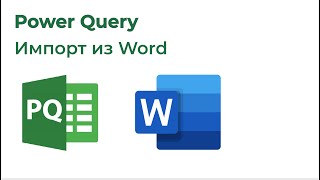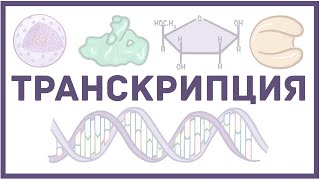Do you need to sharpen your website builder skills by getting involved with a community of creatives? Great news! We are launching our new Pixelhaze Community on Skool.
You can join our waitlist here to find out more: [ Ссылка ] HOSTINGER OFFERS & 1-2-1 SUPPORT:
You can book a 1-2-1 with Elwyn, access a bucket load of tutorials and guides, and get 10% off Hostinger Website Builder via our dedicated section at Pixelhaze Academy:
[ Ссылка ]
IMPORTANT: This independent channel is dedicated to bringing you the best Hostinger Website Builder tutorials and is not directly associated with Hostinger. You can access a bucket load of tutorials and guides on our dedicated Hostinger Website Builder section at Pixelhaze Academy: [ Ссылка ]
Need a low-cost website builder that delivers impressive results?
Check out this link: [ Ссылка ]
Adding a contact form to your webpage using Hostinger's website builder is a great way to encourage user interaction. Here's how to do it:
Step One: Open your Hostinger website builder.
Step Two: To add a contact form element, go to the 'Add element' panel on the left side and expand it.
Step Three: Locate the Contact form element within this panel.
Step Four: Drag and drop the Contact form element anywhere you want it on your page.
Alternatively, for a contact form section:
Click 'Add section', found on the horizontal border of any section.
From the left menu, choose Contact form.
Select your preferred section template on the right and click on it to insert a contact form section into your page.
Step Five: Click on the contact form element or section to view options like edit, duplicate, change visibility, delete, or resize.
Step Six: Click 'Edit form' to open its settings. Here you can:
Rename the form, especially useful if you have multiple forms.
Specify an email address to receive notifications of new submissions.
View form submissions.
Add, edit, or remove fields, change their display order, specify required fields, and choose from field types like short answer, paragraph, single choice, or multiple choice.
Rename the "Submit" button, change its position, and specify post-submission actions like displaying a thank-you message or redirecting to another page.
In the Style settings, change the style of the button, form fields, and background.
With these steps, you can easily create and customize contact forms on your Hostinger website, making it more interactive and user-friendly.
WE CAN BUILD IT FOR YOU:
If you are struggling to find the time, our team at Pixelhaze Studio can build your Hostinger website for you from only £16.99 per month, with NO UPFRONT FEES. We can also turn it around for you in under 2 weeks:
[ Ссылка ]
START YOUR WEB DESIGN CAREER WITH HOSTINGER:
Looking to kick-start your web design career with Hostinger Website Builder? Our Project Genesis model is a tried and tested process to get you selling and building Hostinger websites within a couple of weeks. Oh, and week 1 is completely FREE:
Https://pixelhaze.academy/project-genesis-4-hour-web-design-system
Affiliate notice: We are affiliate partners with Hostinger and may receive compensation for purchases made through the links on this page.
Create Contact Forms in Hostinger Website Builder
Теги
Hostinger Website BuilderHostinger AI BuilderWebsite Building TutorialAI Website DesignEasy Website CreationHostinger TutorialDIY Website DesignHostinger for BeginnersCustom Website TutorialAI Web DevelopmentHostinger Website GuideBuild a Website with HostingerAI Builder How-ToHostinger Platform TutorialWeb Design Made SimpleQuick AI Website TutorialHostinger User GuideSimple Website Builder Guidehostinger contact forms