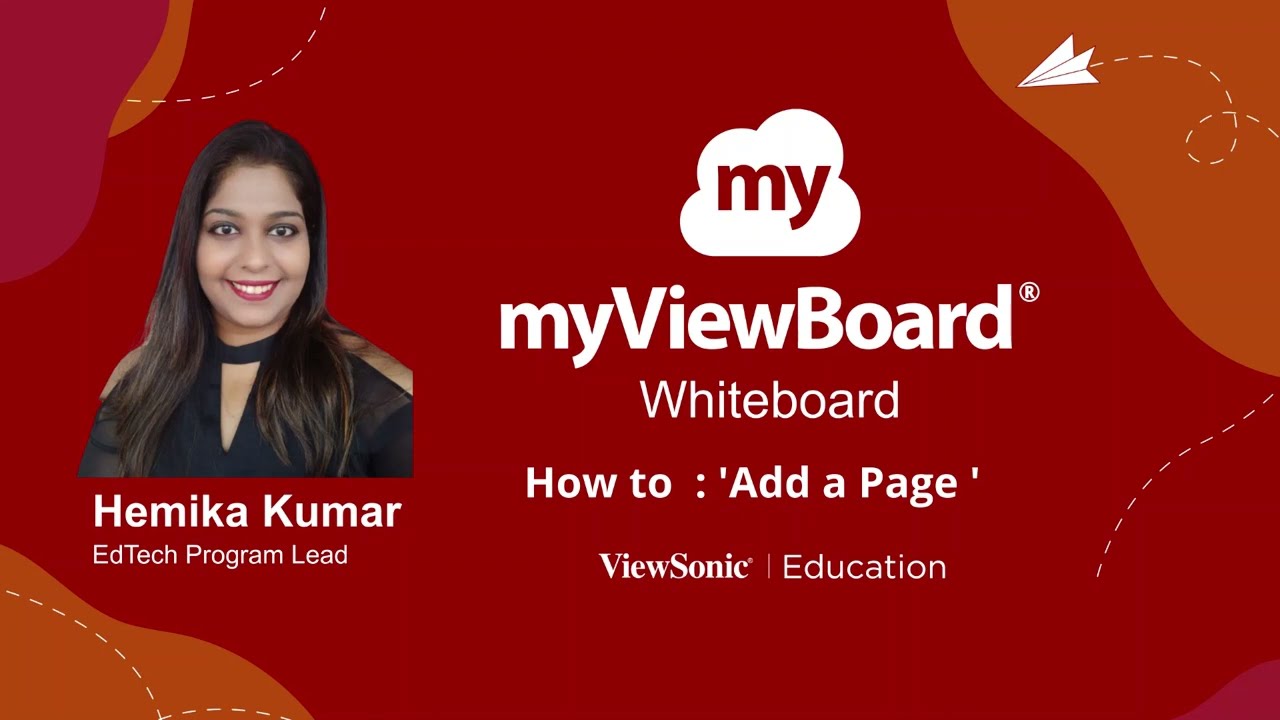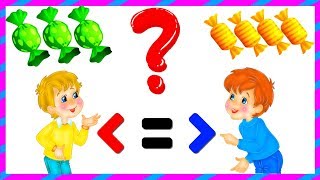Now that you have learned how to sign up for myViewBoard in our last video. Let's move forward and watch this video to learn how to 'Add a Page' in myViewBoard from our EdTech Program Lead Ms. Hemika Kumar.
Step 1: Identify the floating bar down below
Step 2: There’s a blue colored icon with a “+” sign
Step 3: The icon refers to adding a new page
Step 4: Click on the icon
Step 5: The new page gets added
Voila! The new page is ready to use. Super easy, isn’t it?
For recent updates join myViewBoard Educators Community: [ Ссылка ]
ViewSonic Classroom: [ Ссылка ]