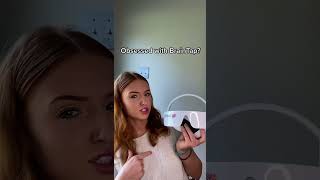Learn how to set up your Brother MFC-L5717DW, MFC-L5715DW, or MFC-L5710DW color laser printer with a USB connection in this tutorial.
Models covered:
Brother MFCL5717DW
Brother MFCL5715DW
Brother MFCL5710DW
This video is for Mac users, for the Windows version click: [ Ссылка ]
For more videos, tutorials, and FAQs visit our support site at: [ Ссылка ]
Intro 00:00
Models covered 00:10
Connect the cable - 00:20
Add printer in OS - 00:40
Install iPrint&Scan - 01:33
Transcript:
Welcome. Today we’re going to learn how to install your Brother MFC-L5717DW on a USB connected computer.
This video will cover multiple models and operating systems even though your machine may not match the model on the screen the overall process will be the same. (Covers MFC-L6810DW and MFC- EX915DW usb setup too.)
We will begin by connecting by connecting your machine to your computer with a USB cable. Cable lengths of over 6 feet are not recommended. Verify that your machine is powered on.
Now that your machine is connected, you’ll need to add the printer in the operating system. In the top left corner click the Apple icon. Then click System Settings. Next, click Printers & Scanners
Click the Add Printer, Scanner or Fax button located below the printers list. Your machine should now display in the Add Printers window.
Select your Brother machine from the list. The click Add
If your machine is not found it is most likely due to an error in device discovery protocols. You will need to reboot your computer, the Brother machine, and attempt device discovery again.
Once added, your Brother machine is ready to print.
If your model features a scanner you will need to download the Brother iPrint&Scan app in order to scan to your computer.
From the Finder, navigate to Applications and then App Store. In the search box, type brother iPrint&Scan. Then press Enter. On the listing for iPrint&Scan, click “Get” or the cloud icon.
After the download is complete, click Open. Review the privacy policy and click ok to continue. Then click Select your Machine.
Verify the connection is set to USB
Select your model, then click OK. Click OK again
All the functions your machine supports will now display in the iPrint&Scan window. You are now ready to scan and print
For more Tutorials, FAQ's and Videos, visit us at www.brother-usa.com
Thank you for choosing Brother
Customers also searched:
Brother MFC L5717DW USB Mac
Brother MFC L5715DW USB Mac
Brother MFC-L5710DW USB Mac
An official Brother printer support resource

![✅Your Personal Flying Platform The William's X Jet - [ WASP ]™](https://i.ytimg.com/vi/27HaGvHzbgQ/mqdefault.jpg)








![ImpulseRC Alien 5" Build Timelapse! [GoPro]](https://i.ytimg.com/vi/KWM0YG1-Ih8/mqdefault.jpg)