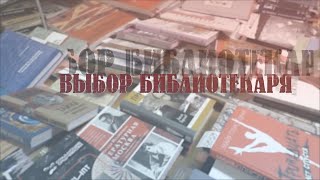GIMP: How To Crop An Image Into A Circle Using Gimp
This is a video tutorial on how to crop an image into a circle using Gimp software. I will be using a desktop PC for this tutorial.
Simple Steps
1. Open your project in Gimp
2. In the "Layers Panel", right click on the image layer and choose "Add Alpha Channel".
3. Select the "Ellipse Tool" from the tools panel.
4. Drag out a circle over your image, then resize and position the circle.
5 Hold down the "Control" key and the letter "i" key then hit delete.
6. Click on the "Image" tab and select "Crop To Content".
Chapters
0:00 How To Crop An Image In Gimp
0:15 Open Your Project In Gimp
0:32 Right Click On The Image Layer And Choose Add Alpha Channel
1:05 Select The Ellipse Tool From The Tools Panel
1:29 How To Drag Out A Circle In Gimp
1:08 How To Resize And Position An Ellipse In Gimp
2:24 Hold Down The Control Key And The Letter i Then Hit delete
2:55 Click On The Image Tab And Choose
3:17 How To Save An Image With A Transparent Background In Gimp
Email me at: craigjohnson4770@gmail.com
Visit my Reddit page at: [ Ссылка ]
Visit Me On Reddit At [ Ссылка ]
Follow Me On Facebook At [ Ссылка ]
#gimp #videotutorial #instructionaldesign