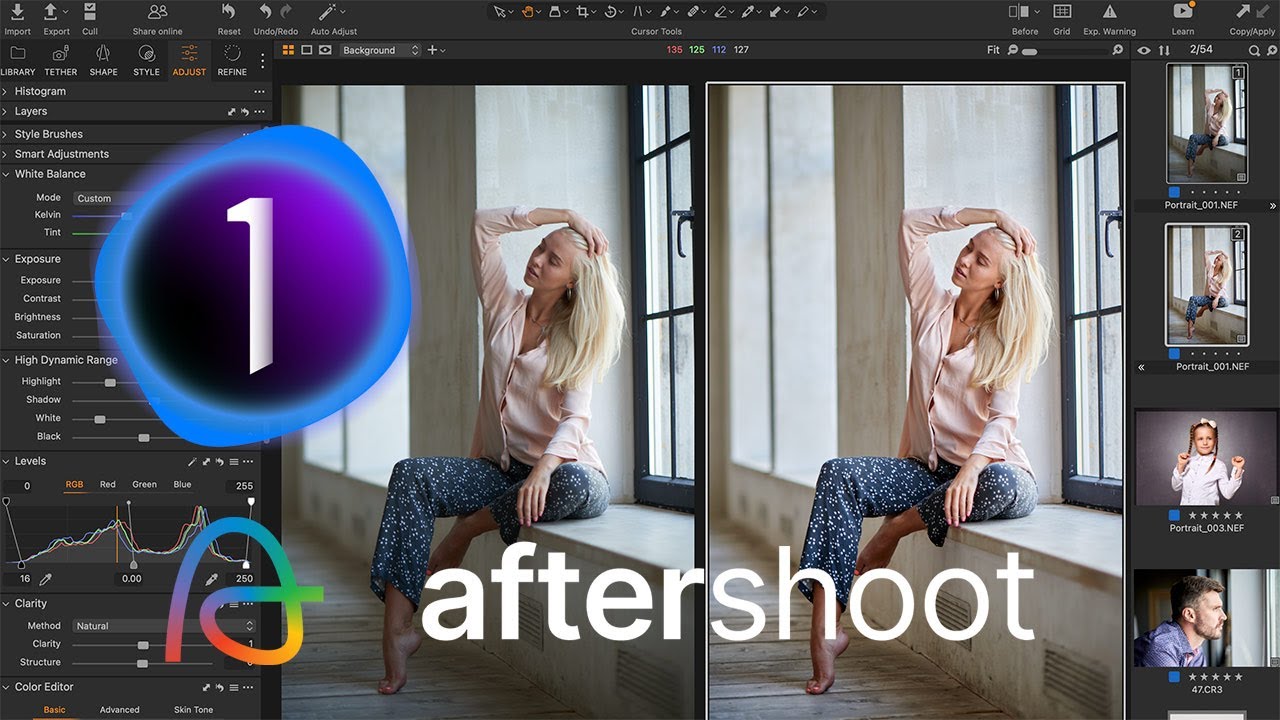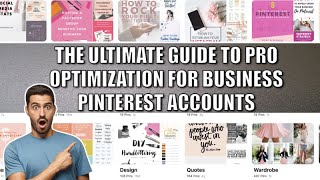Recently, Aftershoot released a new version of their AI editing app, Afterwshoot Edits, with support for Capture One.
Now, you can train a personal AI editing profile based on your Capture One adjustments and auto-edit hundreds of images in a matter of minutes.
For the last two weeks, I've been extensively testing the capabilities of the new app. Even though Aftershot Edits is still in Beta, and its auto-adjustements are not perfect, that's the first AI editing tool that I can actually use in my Capture One workflow.
In this video, you will learn how to train your personal AI profile and what are the best practices of AI editing in Capture One. Also, you'll see how to combine Aftershoot Edits with Smart Adjustments for the fastest image editing workflow.
Download Aftershoot Edits - [ Ссылка ]
Start watching my course free of charge - [ Ссылка ]
Save 15% on Aftershoot , use code: ALEXONRAW
This video contains affiliate links and/or codes, so if you purchase a product through such a link or with such a code, I may receive a small commission at no extra cost to you.
For the last two years, Aftershoot has been my go-to app for auto image culling. I've already culled more than 65 thousand images with Aftershoot, and it saved me an enormous amount of time.
Then, Aftershoot introduced an AI image editing feature called Aftershoot Edits. At first, it supported Lightroom only, but recently Aftershoot developers have added support for Capture One as well.
Aftershoot Edits is in Beta, and currently, it can auto-adjust these Capture One tools:
Aftershoot Edits for Capture One. Supported tools
Currently supported:
White Balance
Exposure
High Dynamic Range
Clarity
Vignetting
Also, according to developers, they have already begun work on these tools:
Support in development:
Levels
Curve
Color Editor
Black and White
Dehaze
If you're new to Aftershoot, go to AlexOnRAW.com/after to download the app. The Aftershoot Cull has a 30-day free trial, and Aftershoot Edits is currently available free of charge.
Also, you can save 15% on the subscription using this code: ALEXONRAW
Ok, now, let's create our first AI profile and test it in Capture One.
There are two things you need to know about profile creation.
First, Afteershoot requires at least 2500 thousand images to train a profile; however, developers recommend to upload 5000 or more images for better profile quality. I can confirm here - my profiles trained on 5000 and 7000 images work way more accurately and reliably.
The second and even more crucial factor is the presence of layers in your Capture One adjustments. In the current Beta, Afterschoot doesn't recognize layers on your images, skipping all layer corrections when training an AI profile.
This feature doesn't affect event photography since my typical event editing looks like this:
First, I adjust Exposure, White Balance, and Levels. Then I apply Contrast and HDR corrections. Finally, I work with Clarity and Color Editor, if needed. Most of these tools are already available for AI editing, or Aftershoot developers are working on their support. I use layers as little as possible, focusing on fast batch editing.
However, layers are an essential part of my portrait editing workflow. Usually, I set an optimal Exposure to make the overall image look good and then recover highlighted areas with layers.
Since Aftershoot ignores layers, it recognizes my portrait images this way and trains the profile accordingly:
Such overexposed areas are not an issue by itself; it's just part of my editing style. Yet, this is why it makes sense to train separate AI profiles for different types of edits. Let's train two profiles:
The first profile will contain only event photography shots.
The second profile will be trained on studio portraits only.
To train a profile, you need to upload one, or several Capture One catalogs with your edits. As you have added the catalogs, you can choose images for training by their folders or collections. Also, you can filter out images of particular ratings, color tags, or camera models.
Usually, it takes a few hours to train a profile, and this is the only moment when Aftershoot requires an internet connection. All further AI editing happens locally on your computer.
Training an AI profile is the most critical step. If you're not satisfied with AI edits, you need to train your profile again with different images.
Aftershoot also offers pre-trained AI profiles, but currently, they are available for Lightroom only.