Find out more: [ Ссылка ]
In this tutorial, we'll demonstrate how to edit photos using the Stock Gallery app on your Oppo Reno 12 Pro smartphone, allowing you to enhance and personalize your images with ease. The Stock Gallery app offers a variety of editing tools that are intuitive and powerful, making it simple to improve your photos' appearance directly on your device. We'll guide you through the process of accessing the Stock Gallery app, selecting photos for editing, and using features like filters, adjustments, cropping, and more. Whether you're looking to touch up a quick snapshot or perfect a cherished memory, join us as we explore how to edit photos in the Stock Gallery app on the Oppo Reno 12 Pro.
#OppoReno12Pro #PhotoEditing #StockGalleryApp #PhotographyTips #TechTutorial
How to access the Stock Gallery app on the Oppo Reno 12 Pro How to select photos for editing in the Stock Gallery app on the Oppo Reno 12 Pro How to use filters and adjustment tools in the Stock Gallery app on the Oppo Reno 12 Pro How to crop and rotate photos in the Stock Gallery app on the Oppo Reno 12 Pro How to save and share edited photos from the Stock Gallery app on the Oppo Reno 12 Pro
Follow us on Instagram ► [ Ссылка ]
Like us on Facebook ► [ Ссылка ]
Tweet us on Twitter ► [ Ссылка ]
Support us on TikTok ► [ Ссылка ]
Use Reset Guides for many popular Apps ► [ Ссылка ]
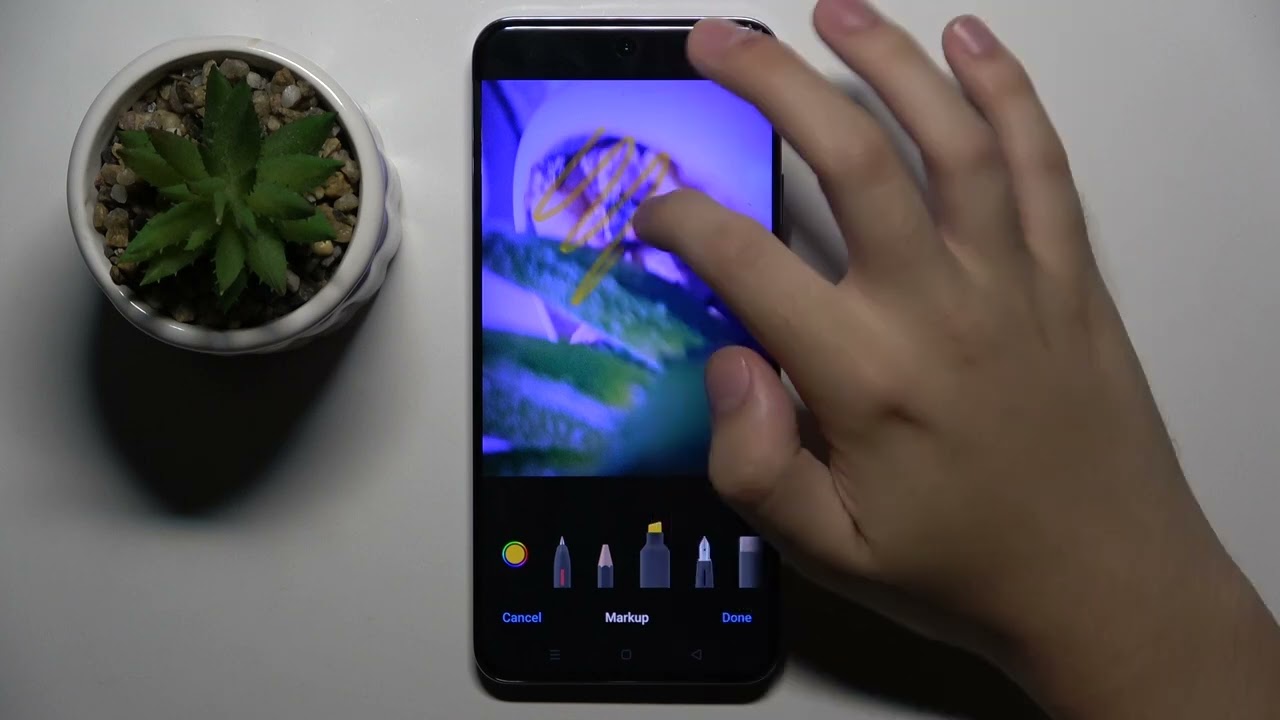





































































![❤️ Песня "Код Реальности" [UnderPlayer]🖤🔥](https://i.ytimg.com/vi/qqlRCzU0VRk/mqdefault.jpg)




