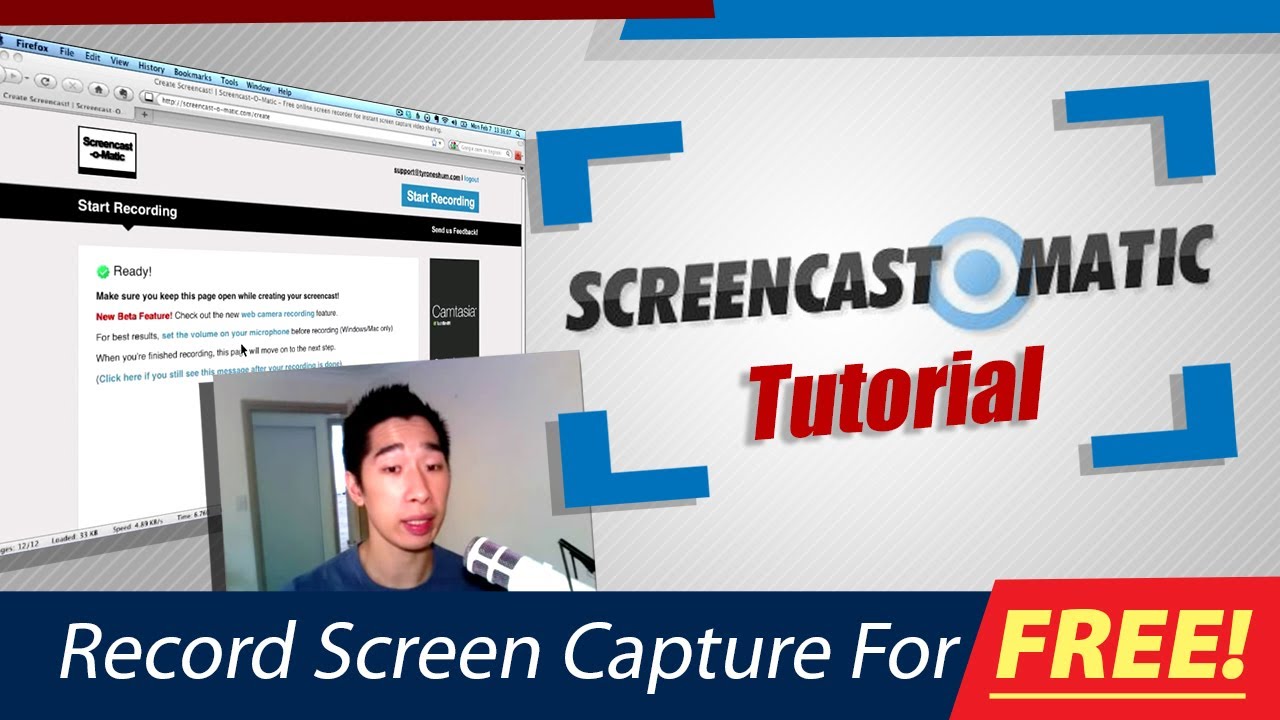Discover How To Double Your Profits With Youtube, Click Here: [ Ссылка ]
01:26 To access Screencast, and you can sign up for free account it's free to users is Screencast-o-matic.com so Screencast-o-matic.com. I've been playing around with it, just using a little bit of it and it's great. They do have a pro version and the pro version allows you to record up to an hour so if you do want to pay for pro version which is only 9bucks which - you know, if you want to get it it's great for that to - for the whole year you'll be able to get up to an hour of recording for any screen capture that you want to do. Plus also extra features just like no watermarks on your stuff when you put onto Youtube and so forth. But in my opinion I am happy with just the free version because I use my other screen capture software called Screenflow to do this.
02:22 So if you've created an account like I have here, all you have to do is just click the button that says Start Recording up here on the right. And once you click on that, it will allow you and bring up little screen which loads up this little thing here. So you can see right here I can just drag this little box and capture any part or area I want. Alternatively if you want the whole screen like I usually do, I just select the full screen option. I'll just go Full Screen and bang, it just records full screen. If you want to pause it during a recording, just press Option P or you can just come back and just press one of these buttons. And that's pretty much it.
02:56 All right, so I'm going to do a quick recording right now to show you how it looks like. Just hit this button right here that says Record and you'll be able to capture the recording. So you can see it just counts down and straight into it and I'm recording right now.
03:09 So let's just say for example I'm speaking to the virtual assistant. I might just tell him to change this heading here, copy over here, move that over there, etc. etc. And that's just easy as that. Once you've captured all that, just simply press the button that says Ctrl oh sorry Option P and what wil happen is that it will say that it's paused and basically you've got up to 15 minutes to record. You got the option to restart it or press done. Usually if we're finished just press done and what will happen is that it will capture everything for you right now and show you the preview of the recording. And, you can double check it to see if it's all okay. If it's all okay for you then you're pretty much ready to go so as you can see it's captured my full screen and you can see how it looks.
03:53 Now there are three different options: you can either upload it to Screencast-o-matic which is for free, and that's their server to store all your video captures there, you can either upload to Youtube as well, or export the movie onto your computer. There's usually those three options. It's simple, I usually upload it to Screencast-o-matic server because - I don't need to store it on my computer or upload it to Youtube so usually I just click on there and it's easy as that. Now, what will happen is that it will start uploading it to Screencast-o-matic server but before it does that, it will ask you to put in your Title and Description. So Tyrone's Test - okay. And the beautiful thing is that it will ask you as well to put in additional notes if you feel like you need to. I usually just untick all these options because I don't want people search for it or to add comments and then just click Upload and that's it.
04:51 Now I find that this is a little bit faster to upload onto their server compared to JingProject. Usually for JingProject, if I run mine for about say 5 minutes, go for full 5 minutes depending on the graphics, will take about 5-10 minutes to upload just one video or one screen capture. Whereas here, because it's on the go, it's on the server and on the computer - sorry on the net, it's much faster to upload and as you can see it's uploading pretty quickly right now. So in my opinion, I think like Screencast-o-matic is a much faster software to use online and there's no hassle having to download any additional software to use it as well.
05:29 Okay, that's it. It's all done right there and all you have to do now is just copy the link which is right here and you can either upload, copy it or open it up. So I might just open up a new tab just to show you what it looks like, and just play it back to you so that you can see how it looks. Pretty much it's - oh there you go. There you go, that was me. So anyway, you've got the option of jumping that screen out and clicking on here and separating into separate screens so you can move it anywhere that you want to have a look at it. There's also other options down below here like Description, Info, Embedded code, Download video, etc. And there's a lot of great things that you can do for it.
Share this video: [ Ссылка ]