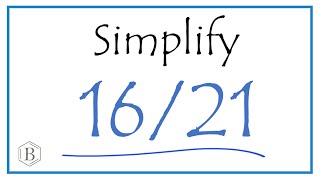Learn how to clear the “Cannot Detect” error on your Brother MFC-J6545DW, MFC-J6545DWXL or MFC-J6945DW inkjet all-in-one printer.
Models covered:
Brother MFCJ6545DW
Brother MFCJ6545DWXL
Brother MFCJ6945DW
For the “Cannot Detect Ink Volume” error click here: [ Ссылка ]
For more videos, tutorials, and FAQs visit our support site at: [ Ссылка ]
Quick Links / Table of Contents:
Models covered 00:09
Determine problem color 00:41
Verify ink 00:51
Verify ID chip 01:09
Cycle the power 01:21
Reinstall cartridge 01:36
Transcript:
Welcome. Today we are going to look at clearing the “Cannot Detect” error on your Brother MFC-J6545DW
This video will cover multiple models. Even though your machine may not match the model referred to on the screen the overall process will be the same. (Covers MFC-J6545DWXL and MFC-J6945DW unable to receive too.)
Genuine Brother ink cartridges contain a chip that communicates the color, ink volume and model of the cartridge to your printer. The “Cannot Detect” error appears when the machine cannot detect that the correct cartridge has been installed. Please note “Cannot Detect Ink Volume” is a separate error and is not covered in this tutorial. If your machine displays the “Cannot Detect Ink Volume” error, follow the link in the description for the appropriate troubleshooting procedure.
To begin, examine your machine’s display to determine which one or more cartridges are causing the error and open the ink cartridge cover.
Then release the corresponding ink cartridges by pressing the lock-release levers. Remove the cartridges and verify that they display a genuine Brother INKvestment logo on each label. Be advised that using non-Brother ink and cartridges can affect print quality as well as the performance and reliability of your Brother machine.
Next verify that a green identification chip is mounted to the top of the ink cartridge. If the cartridge you are using displays the wrong model number or is missing the green chip you will need to replace it with a genuine Brother cartridge of the correct part number.
With the cartridges still removed, close the ink cartridge cover and unplug the power cord from the wall for 15 seconds and then plug the cord back in.
Once the machine restarts, the No Ink Cartridge error will be displayed. Open the ink cartridge cover and install the missing cartridge slowly and firmly until it locks into place. If more than one cartridge has been removed, install them in the order listed on the display. Close the ink cartridge cover. If the error message clears then your troubleshooting is complete.
For more Tutorials, FAQ's and Videos, visit us at www.brother-usa.com
Thank you for choosing Brother
Customers also searched:
Brother MFC J6545DW cannot detect
Brother MFC J6545DWXL cannot detect
Brother MFC J6945DW cannot detect
An official Brother printer support resource