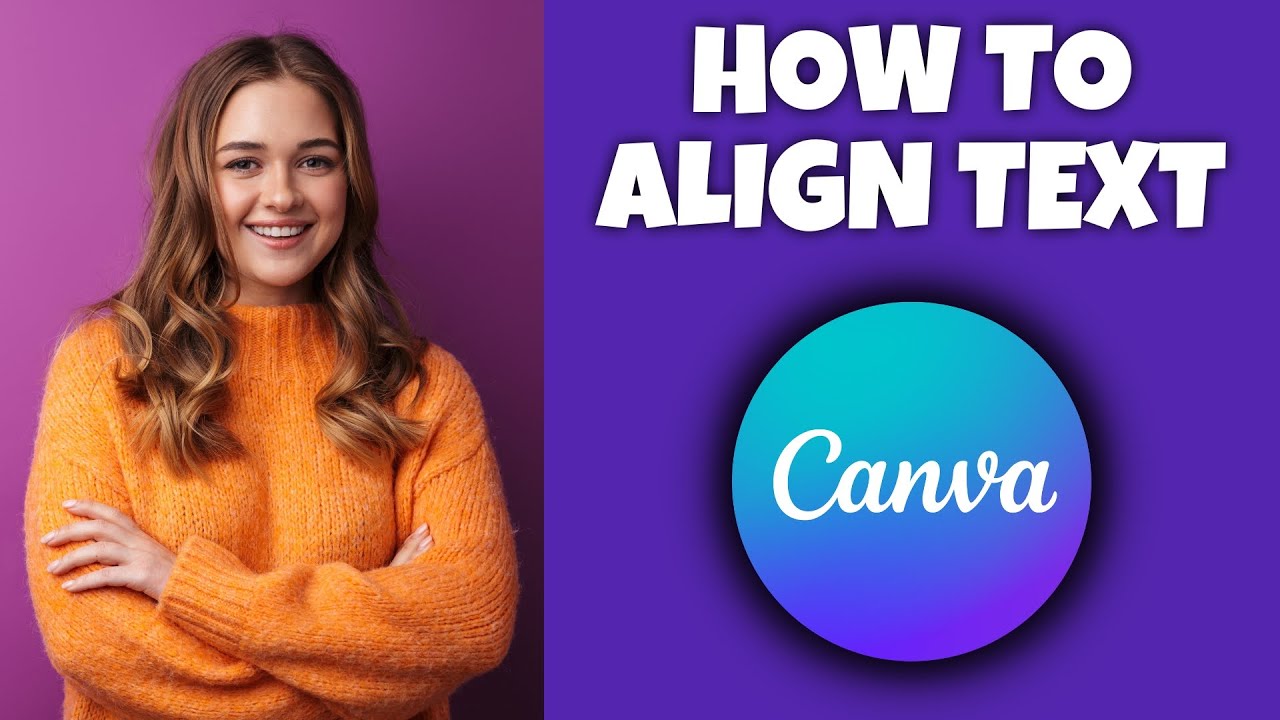How To Align Text In Canva | Canva Tutorial
To align text in Canva, you can follow these simple steps:
Select the text box you want to align by clicking on it.
You should see a bounding box around the text.
In the top toolbar, you will see three alignment options: left-align, center-align, and right-align.
Click on the desired option to align the text accordingly.
If you want to align multiple text boxes, you can select them all by holding down the "Shift" key and clicking on each text box.
Then, you can click on the desired alignment option to align all the selected text boxes.
You can also adjust the spacing between lines and paragraphs by clicking on the "Line height" and "Spacing" icons in the top toolbar. Once you're done aligning your text, you can click outside the text box to save your changes.
That's it! You have now learned how to align text in Canva.
How To Align Text In Canva | Canva Tutorial
Теги
How To Align Text In CanvaCanva Tutorialhow to align text on canvahow to align text canvacanva how to align textalign text in canvaalign text on canvacanva align textalign text tutorialhow to align text using canvaalign text tutorial in canvacanvacanva tips and trickscanva tips for beginnerscanva design tutorialhow to edit text in canvahow to make text align canvahow to make text align in canvaaligning text in canvacanva how to