Get the complete 18-hour Project 2016 Beginner to Expert course here ► [ Ссылка ]
During this Microsoft Project 2016 advanced training tutorial video, we will show you the relationship between projects and subprojects. We will setup a master project for an event and demonstrate how to insert and manage subprojects. We will also show you how to setup predecessors and successors.
Checkout some of our other training on YouTube:
Project 2016 advanced training: [ Ссылка ]
Project 2016 beginner training: [ Ссылка ]
Excel 2016 training: [ Ссылка ]
VBA for Excel tutorials: [ Ссылка ]
Visio 2013 for beginners: [ Ссылка ]
SharePoint 2013 training: [ Ссылка ]
Stay in touch:
SimonSezIT.com: [ Ссылка ]
StreamSkill.com: [ Ссылка ]
YouTube Channel: [ Ссылка ]
Facebook: [ Ссылка ]
Twitter: [ Ссылка ]
Google+: [ Ссылка ]
If you enjoyed the video, please give a "thumbs up" and subscribe to the channel ;-)
Hello again and welcome back to our course on Project 2016 Advanced.
In this section we’re going to set up a master project for the charity event and we’re going to start with our original project, the one that’s called CharityEvent_All and the Sports Day Project that we’ve already created.
Remember that those two projects are now both sharing a resource pool called CharityEvent_Resources. And really when it comes to splitting a large project or program into a number of constituent projects or subprojects the key area where there is usually the most effort is in restoring any links that existed in the original program or project. And this goes right back to a point that I made a couple of times already on the course. It’s a good idea to decide whether you’re going to split a program or project into a number of separate files as early on in the process as you can or you do finish up with quite a bit of work to do.
Now what I’m going to do here is to demonstrate how to deal with that one project and then what I’m going to do is to set you Exercise 01 on the course where you’re going to split off the other projects that make up all of the charity event.
Now the first thing I’m going to do is to open CharityEvent_All. You need to look carefully at what happens when I do this. Now it says, This file shares resources from a resource pool. What do you want to do? You can open the resource pool to see the assignments across all sharer files or do not open other files. Now if I open this project on its own although I’ll be able to see the list of resources that it uses I won’t be looking at the resource pool and all of the sharer projects. So I won’t get an accurate picture of resource usage. So what I’m going to do here is to select the first option.
Now it’s very interesting, if you go to the View tab here on look at Switch Windows because what you’ll see is that we have the Charity Event All project open normally, we have the resource pool open read only, we don’t have the Sports Day project open. Now let me just move this across here. Now although I don’t have the Sports Day project open the resource pool is aware of the resource assignments in that project and I can see them here on the Resource Sheet in Resource Usage View. So that’s a very important point. I can see how the resources are being used even though I don’t have all of the projects open. I do however need to have the resource pool open.
So having pointed that out let me now go back to the Gantt Chart for the All project. Note that I have the Planning summary task expanded here. The Gala Dinner and Fashion Show and Buffet Lunch summary tasks are both collapsed, and the Sports Day and Barbeque summary task is expanded as well. Now as you can see from this there are links, dependencies, between the Sports Day and Barbeque summary task tasks and the Planning summary task tasks. And what I need to do is to replace the Sports Day summary task with my separate project and then reestablish these links.
Now I need to explain a couple of things as we go through this, but the first thing I need to do is to insert the Sports Day project into the All project.
Sorry, we couldn't fit the entire video transcription here since YouTube only allows 5000 characters.






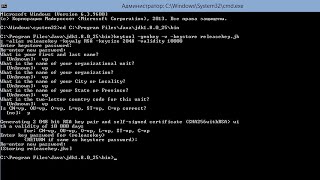























































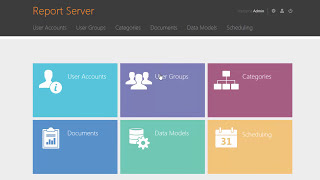


![Futuristic Cities - SCI-FI Designed cities [AI Generated Images] [AI Image Generator]](https://s2.save4k.org/pic/hf-XSeSxdrk/mqdefault.jpg)









