This tutorial is on how to simply and easily scale and resize video clips and image in Premiere Pro. The super high-level things you need to know are this:
First, select the clip. Next find the Effect Controls panel. Inside it is the Scale property. Click the value (100 by default) and drag your mouse left or right. Alternatively, click the value then type in a new value. To change the scale over time, set a keyframe by hitting the stopwatch icon next to the Scale property. Move to another point in the timeline and set a new value for the Scale property. Lastly, if you want to automatically make the video clip or image the same size as the sequence, right-click on the clip and choose “Set to Frame Size”. Do not use “Scale to Frame Size”. The reasoning is explained in the video.
Jump to Each Section:
0:00 Introduction
0:39 How to Scale (Quickly!)
1:50 Scaling Scenarios
3:23 Keyframing the Scale Property
4:56 Set to Frame Size Feature
More goodies below…
To get updated with new blog posts, tutorials, resources and more sign up here:
► [ Ссылка ]
—
Want to support me and Edit Video Faster by gifting me a cup of coffee? Or an IPA? Or Peyton some treats?
You can do so here:
► [ Ссылка ]
Any support you can give is immensely appreciated and helps me continue creating new videos and content for you.
—
Hi there! My name is Josh and I help video editors become faster, more competent and more confident in what they do. My business, Edit Video Faster, has helped thousands of editors over the past six years. If you ever want to talk video editing, have a question or just want to say hi you can send me a private message through the link below.
I know how difficult it is learning a new NLE and maneuvering your way through the world of post production. As a full-time freelance editor I'm happy to share any bit of knowledge and insight I have. Don't be shy!
Message me here:
► [ Ссылка ]
#premierepro #premiereprotutorial #ppro #adobepremiere
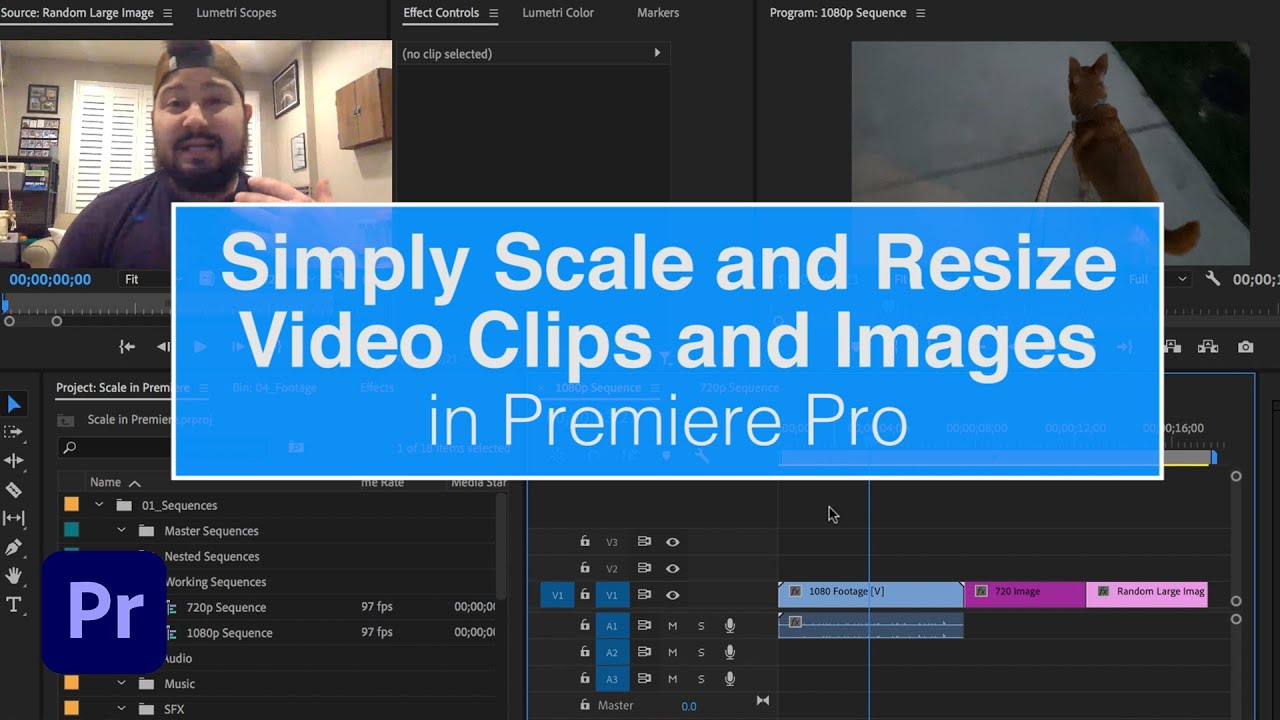























































![✝️The Life of Jesus (📜Gospel of John) Full Movie [4K ULTRA HD]](https://i.ytimg.com/vi/_7VREHqasrc/mqdefault.jpg)













![ВИНКС - ВСЁ БУДЕТ ХОРОШО[WINX]](https://i.ytimg.com/vi/yr0-G_BxsYA/mqdefault.jpg)



