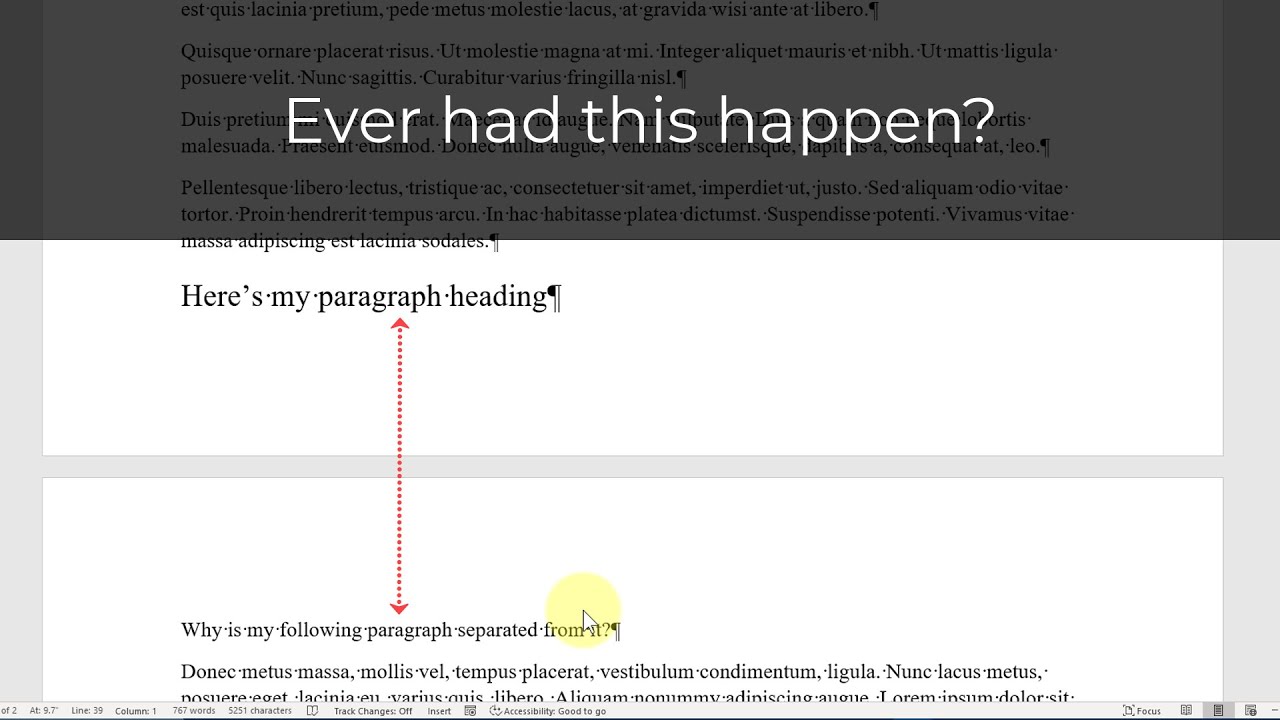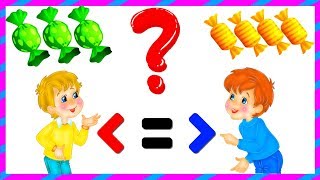Ever had a heading and its following paragraph separated by a page break in Microsoft Word? DON'T put an extra hard return before the heading to drop it to the next page! Instead, use the Keep with Next paragraph setting to keep the heading and its following paragraph together no matter where the page breaks land. Here, I'll show you where that setting is and how to change it.
Subscribe for more free Microsoft Office tips: [ Ссылка ]
Get my Brief Requirements Checklist here: [ Ссылка ]
Get my Fast Formatting Fixes Guide here: [ Ссылка ]
Assess your Microsoft Word skills with my Word Skills Checklist: [ Ссылка ]
Before you publish your next Table of Authorities, run it through this 2-page checklist: [ Ссылка ]
Recording information (some links may be affiliate links for which I receive a small commission at no extra cost to you):
Screen capture software: Camtasia 9 ([ Ссылка ])
Camera for pre-recorded videos: Canon EOS Rebel SL2 camera ([ Ссылка ])
Camera for livestreams: Logitech HD Pro Webcam 920 ([ Ссылка ])
Mic: Blue Snowball ([ Ссылка ]) or Boya lavalier mic ([ Ссылка ])
Parrot Teleprompter ([ Ссылка ]) and remote ([ Ссылка ])