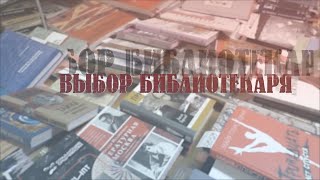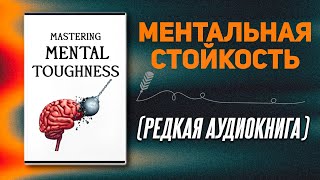Hello Everyone! Today in this video I am going to step-by-step guide you on How to install Xampp Server on Windows 10/11 | Run the PHP Program | and Complete the guide on Windows (64-bit).
► Follow me on Instagram: [ Ссылка ]
► Subscribe to Geeky Script Vlog Channel: [ Ссылка ]
► Subscribe to Geeky Syntax Channel: [ Ссылка ]
Get up to Free Hosting by using code "GEEKY" and you get 30% off for two months.
👉 Link: [ Ссылка ]
👉 Promo Code – GEEKY
Now XAMPP is a free and open-source cross-platform web server solution stack package developed by Apache Friends, consisting mainly of the Apache HTTP Server, MariaDB database, and interpreters for scripts written in the PHP and Perl programming languages.
Geeky Script (
@GeekyScript) is a Computer Science - Educational Videos Creator 🎉
You can support us by buying a coffee ☕️ here —
[ Ссылка ]
So our main question is How to Install the Xampp server on Windows 10/11?
So let's begin...
✻ I really hope you find this video useful. ♥
✻ Please click on the CC button to read the subtitles of this video.
Step 1. First You need to download Xampp Server. For that, just follow the following link.
[ Ссылка ]
This page will lead to the Xampp download on Windows 10/11. So just click on download and it will start downloading automatically.
Step 2. After downloading just double-click on the installation file for installing Xampp Server on your Windows 10/11 OS. 64 bit. In my video, I have guided you step by step on how to install the Xampp server. Just follow that if you are facing any issues.
Step 3. Now after installing the Xampp server just simply start the Apache server and MySql.
Step 4. Now go to c drive then the Xampp folder and then the htdocs folder. And in here just create a PHP file and write a Hello World script.
Step 5. Now open the browser and type localhost/nameOfYourPhpFile.php
And there you go!!
You have successfully installed the Xampp server on your Windows 10/11 OS. Cheers!!
Now you can run any server-side scripting language.
Also watch Wamp Video: [ Ссылка ]
Thanks a lot, mate. :)
#Xampp #HowToInstallXampp #Windows11 #XamppInstallation #PHP #Apache #MySQL
Topics addressed in this tutorial:
How To Download And Install Xampp On Windows 10/11 64-bit OS
Install Xampp on Windows 10/11
How to Install Xampp and Get Started
► Laptop I use:
[ Ссылка ]
[ Ссылка ]
[ Ссылка ]
► Recommended Laptops (35k Range):
[ Ссылка ]
[ Ссылка ]
[ Ссылка ]
► Laptops 50k Range:
[ Ссылка ]
[ Ссылка ]
[ Ссылка ]
► Tablets:
[ Ссылка ]
[ Ссылка ]
[ Ссылка ]
[ Ссылка ]
► Rode Wireless Mike:
[ Ссылка ]
[ Ссылка ]
► Windows 11 Pro 64-Bit: [ Ссылка ]
► Windows 10 Pro 64-Bit: [ Ссылка ]
► Quick Heal Antivirus: [ Ссылка ]
► McAfee Antivirus: [ Ссылка ]
MY RELATED VIDEOS:
✻ All about WordPress: [ Ссылка ]_
✻ All about ECommerce WordPress: [ Ссылка ]
✻ All about Portfolio Website WordPress: [ Ссылка ]
✻ All about Android Studio: [ Ссылка ]
✻ All about PostgreSQL: [ Ссылка ]
✻ All about MongoDB: [ Ссылка ]
✻ All about MySQL: [ Ссылка ]
✻ All about eBook: [ Ссылка ]
✻ All about React: [ Ссылка ]
✻ All about NextJS: [ Ссылка ]
✻ All about Angular: [ Ссылка ]
✻ All about Microsoft SQL Server: [ Ссылка ]
✻ All about Wamp: [ Ссылка ]
✻ All about Visual Studio: [ Ссылка ]
THANK YOU so much for watching!
Please make sure to LIKE and SHARE the video and SUBSCRIBE to the channel for more such videos :)
CONNECT WITH ME ON:
✻ Website: [ Ссылка ]
✻ Instagram: [ Ссылка ]
✻ LinkedIn: [ Ссылка ]
✻ X: [ Ссылка ]
✻ Email: geekyscript@outlook.com
✻ YouTube channel: [ Ссылка ]
Affiliate Disclaimer: Some of the links above are affiliate (referral) links which means if you do click and purchase through them, then I may receive a commission. This helps support the free content on this channel.