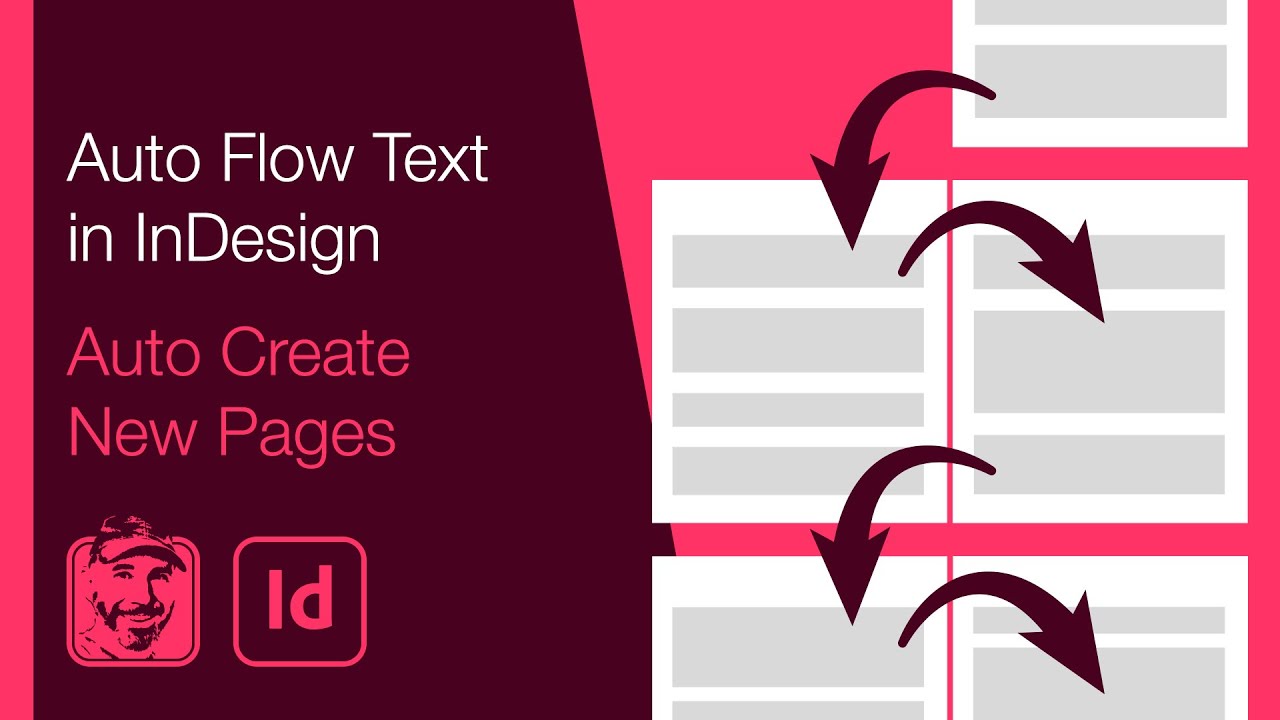Learn how to get large blocks of text into InDesign documents and have new pages automatically created. Examples using Place and Paste are both demonstrated. Details below...
Patreon: [ Ссылка ]
0:00 - Place Text - Single Pages
The Place command within the File menu allows the contents of documents such as text and Word files to be inserted into InDesign. Having chosen this command, the cursor will change to a Place cursor. Clicking and releasing on the page will see a single text box created whose boundaries are defined by the page margins. While all of the text is inserted, it may not all be visible within the text box. This is known as Overset text and is indicated by a red plus sign in the lower right corner of the text box. Clicking on this will again give a Place cursor and allows for another linked text box to be created. While this method works, it is an incredibly slow method for brining in large blocks of text.
With an active Place cursor, holding down the Shift key will put InDesign into an autoflow text mode. Clicking on the page will now have InDesign create a series of threaded text frames spread across a series of newly generated pages.
2:08 - Place Text - Spreads (Facing Pages)
The method shown earlier works identically whether a document has spreads or not. In a document with spreads, the text will automatically flow from left to right pages and then onto the next spread.
2:36 - Paste Text
Having copied a large block of text to the clipboard, there is no way to paste within InDesign and have that autoflow into dynamically created pages. Start by simply pasting the text and it will appear within a small text box on the page. Move the text box off the page and click on the overset text icon in the lower right corner. This will load the Place cursor where the same method showed earlier can be used. Once all of the pages have been auto generated, select the initially pasted text box and delete it. No text is deleted when doing so.
Text:
Treasure Island
[ Ссылка ]