***This video was made use Zoom Version 5.1.2. If you got the new update for Zoom Version 5.2.2 that was released on 9.1.2020, the ideas are generally the same. Here are the setting changes you can apply:
1) Uncheck "Automatically adjust microphone volume."
2) Put "Suppress background noise" to Low.
3) In Advanced audio settings, check "Show in-meeting option to Enable Original Sound from microphone."
This update also added a new function for "High fidelity music mode." I recommend that you experiment with this function to see what results you are able to get with your current equipment. This setting is meant for users who have a setup with high quality gear and made not work well for everyone. This gear would include a powerful computer, audio interface, microphone, headphones, and high speed internet connected via ethernet cable.
****************************************************
Since the default settings in Zoom are configured to capture spoken voice, there are various changes to the settings that can be made to greatly enhance the audio quality for music making.
Make note that these settings work best for a music lesson scenario. It is recommended that you turn off the original sound function if you are in a speech only meeting as you may run into feedback and echo issues. Also, these settings may not work as well if headphones are not being used on both ends.
Timestamps
0:00 - Intro
0:10 - Audio Setting Changes in Zoom
1:49 - Test with Default Zoom Audio Settings
2:22 - Test with Optimized Zoom Audio Settings
2:55 - Conclusion
Watch the three videos in the following playlist to get better results doing online music lessons.
Zoom Music Lessons - Getting Higher Quality Audio
[ Ссылка ]
To download a free PDF guide for students and teachers doing online music lesson through Zoom, please visit the following page:
[ Ссылка ]










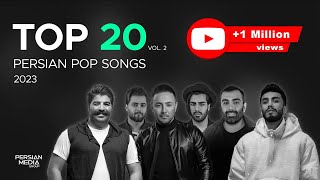



![Олег Винник — Здравствуй, невеста [Official Video]](https://i.ytimg.com/vi/ndwUPGQKGmk/mqdefault.jpg)

























































