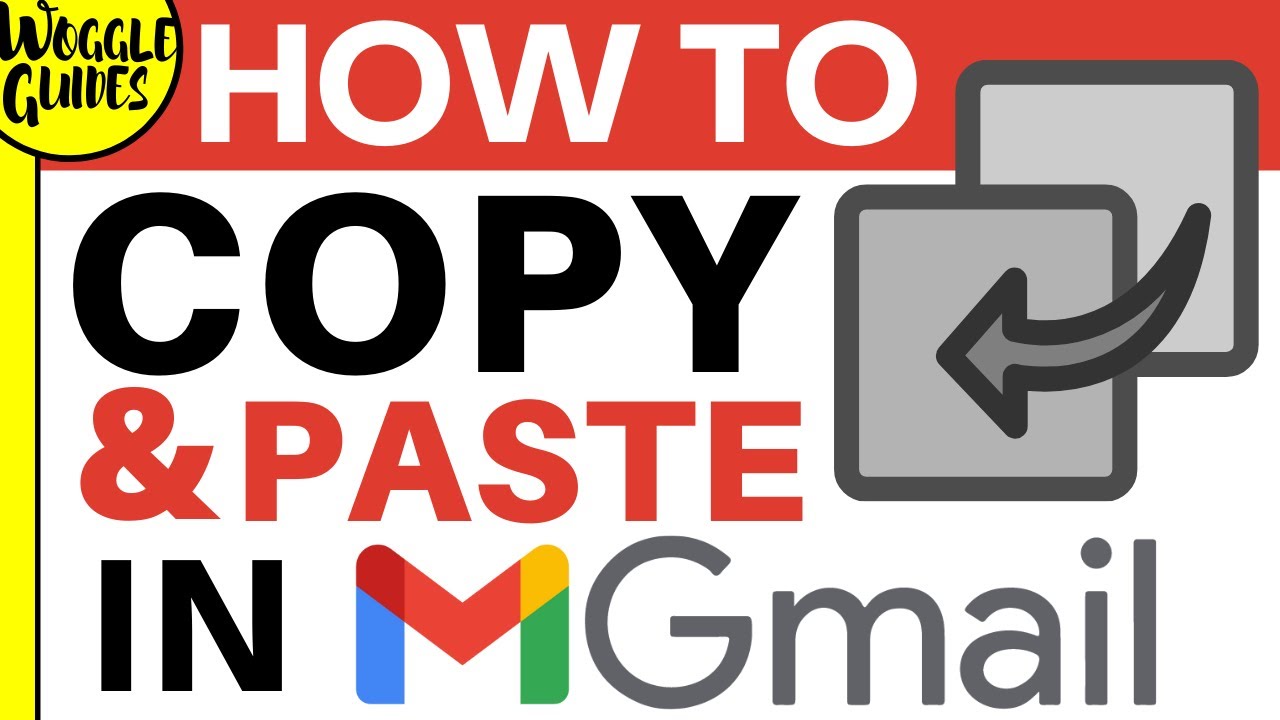In this guide, I’ll show you how to quickly copy text in Gmail and then paste it back into Gmail in a different email.
- - - - - - - - - - - - - - - - - - - - - - - - - - - - - - - - - - - - - - - - - - - - - - - - - - - - - - - - - - - -
🙏 Support the Channel
Interested in purchasing the fully featured Gmail Workspace? Find out more here - [ Ссылка ]
For a 10% discount in your first year, don’t forget to use the PROMO codes below -
Google Workspace Business Starter Plan - PROMO CODE: L9R9PJJETKDPGPA
Google Workspace Business Standard Plan - PROMO CODE: V93EYE7LJ6ARHUM
- - - - - - - - - - - - - - - - - - - - - - - - - - - - - - - - - - - - - - - - - - - - - - - - - - - - - - - - - - - -
🕔 Key Moments
00:00 | Introduction
00:10 | How to copy and paste text in Gmail
01:26 | Wrap up
✅ Links referenced in this video
Once logged into Google, Gmail can be found at [ Ссылка ]
👍 Subscribe to the Woggle Guides YouTube channel
If this guide has helped you, please help others to find this Woggle Guide and SUBSCRIBE at this link - [ Ссылка ]
🤜 Connect with Woggle Guides
Twitter: [ Ссылка ]
Facebook: [ Ссылка ]
Thanks for taking the time to read and watch this Woggle Guide!
If you have any questions or suggestions to improve this video, please comment below.
🎵 Attribution
Music from the wonderful BenSound: [ Ссылка ]
#Gmail #WoggleGuides #CopyAndPaste #EmailFormatting
STEP by STEP Guide
1 - You’ll see I have an email open showing a quote I want to copy and paste into another email.
2 - I can quickly do this by moving my mouse pointer to the quote in the email.
3 - Moving my mouse to the right of the quote I will click and hold my left mouse button and you’ll see I can slowly drag my mouse over the text until it is completely selected.
4 - If I then release my left mouse button, the quote stays selected.
5 - Now I need to copy the text. To do that, I’ll hover my mouse over the selected text
6 - Lets now click on the right mouse button and you’ll see a number of options are shown. I’ll move my mouse to the copy link and click on it once to choose it.
7 - To paste that text, I’ll now open a blank email by clicking on the large compose button in the top left of the Gmail inbox. A blank email window opens in the corner of Gmail.
8 - To paste the text i have just copied, all I need to do is move my mouse to the email and whilst in the mail, I’ll click on my right hand mouse button.
9 - A list of options is shown and yup, you’ve guessed it, I’ll choose the paste option to add the quote to this email.
How to copy and paste text in Gmail
Теги
GoogleGmailGooglemailGoogle mailGmail copy and pasteGmail copy and paste textHow to copy and paste in gmailHow to copy and paste text in gmailHow to copy text in gmailHow to paste text in gmailCopy and paste gmailCopy and paste text in gmailCopy text in gmailPaste text in gmailcopy text in gmailgmail copy textgmail how to copy textgmail how to copy and pastegmail how to copy and paste texthow to copy and paste in gmailcopy paste gmail