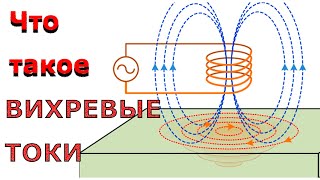These are the settings I change every time I install Windows. For me personally changing these makes the experience better overall. These settings I’ll be showing you are based on the latest version of Windows 11. Most of these can also be implemented on Windows 10 as well.
Subscribe! ▶ [ Ссылка ]
Share This Video ▶ [ Ссылка ]
Windows 10 Tips & Tricks Playlist (64 Videos)
[ Ссылка ]
Windows 11 Tips & Tricks Playlist (28 Videos)
[ Ссылка ]
MORE VIDEOS TO WATCH:
o What Free Software is So Good You Can’t Believe it’s Actually Free
[ Ссылка ]
o How to Enable DO NOT TRACK in Your Web Browser
[ Ссылка ]
o Top 5 Best FREE PHOTO VIEWERS for Windows
[ Ссылка ]
o How to COMPLETELY REMOVE Software on Windows
[ Ссылка ]
o Top 10 Most Useful Websites You Should Know
[ Ссылка ]
0:00 Intro
0:23 Show File Extensions
0:59 Change Power Plan
1:55 Customize Update Settings
2:41 Enable Do Not Disturb
3:10 Turn Off Microsoft Ads
4:15 Customize Start Menu
5:07 Enable Virus & Threat Protection Settings
5:50 Update Virus & Threat Protection
6:21 Set Apps as Default
7:05 Disable Startup Apps
7:37 Change Display Settings
8:52 Show This PC in File Explorer
X/Twitter: [ Ссылка ]
Facebook: [ Ссылка ]
Brett In Tech is a leading source for the technology that we use each day. Whether it’s discussing computer operating system tips and tricks for Windows computers, the latest tips for your mobile phone, finding out about the newest gadgets, or letting you know about the most useful software and websites, Brett In Tech has boundless topics on technology for the astute YouTube viewer.
Windows 11 Settings EVERY USER Should Change NOW!
Теги
Windows Settings Every User Should Change Right Now 2024Windows 10 Settings You Should Change Right NowYou Should Change These Windows 11 Settings Right AwayWindows 10 SettingsWindows 11 Settings to ChangeWindows SettingsFile ExtensionsPower PlanDo Not DisturbNotificationsStart MenuDefault AppsStartup AppsDisplayWindows 10 TipsWindows 11 TipsWindows 10Windows 11Settings2024Brett in Tech