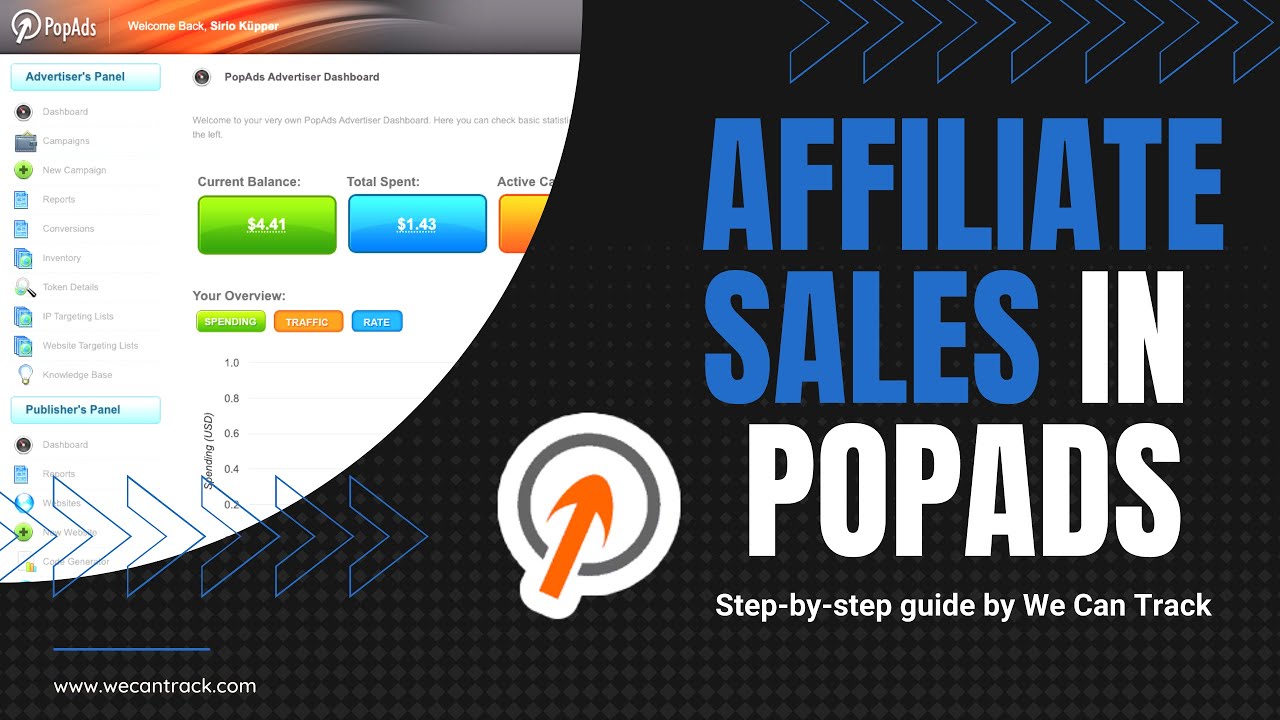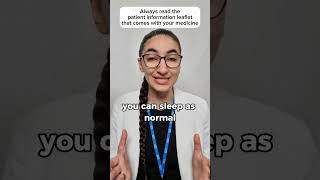You can find out all about our PopAds integration here: [ Ссылка ]
Track and integrate your affiliate sale and lead conversion data in PopAds and optimise your campaigns on the most relevant performance and sales data. Now you can scale up easily with our automatic integration.
Chapters
00:16 - Create PopAds Campaign
00:25 - Campaign URL Parameters
00:50 - Pixel and Postback
01:07 - ID from AID Parameter
01:19 - We Can Track Account
01:47 - Enable PopAds Integration
Transcript step-by-step video guide for PopAds affiliate sales integration
1. Login to your PopAds account
2. Create a new PopAds campaign
3. On your campaign URL: Make sure to add "paclid=[IMPRESSIONID]", as a URL parameter in the campaign’s URL
Parameter to add is: paclid=[IMPRESSIONID]
4. Create your new PopAds campaign
5. Click on your new campaign
6. Go to Conversions - "Pixel and Postback"
7. Here you will find a Postback URL
8. Please copy the ID within the AID parameter: E.g. (…&aid=aa111a11aa1aa11aaaa11aaaaa111111&id=…)
9. Login to your We Can Track account
10. Go to Data Sources - Websites
11. Edit Website and click "Show more integrations"
12. Place your PopAds AID
13. Click "Save and Integrate"
14. Go to "Features" and Enable your PopAds integration
Follow us for regular updates on affiliate marketing and new integrations!
Twitter: [ Ссылка ]
Linkedin: [ Ссылка ]