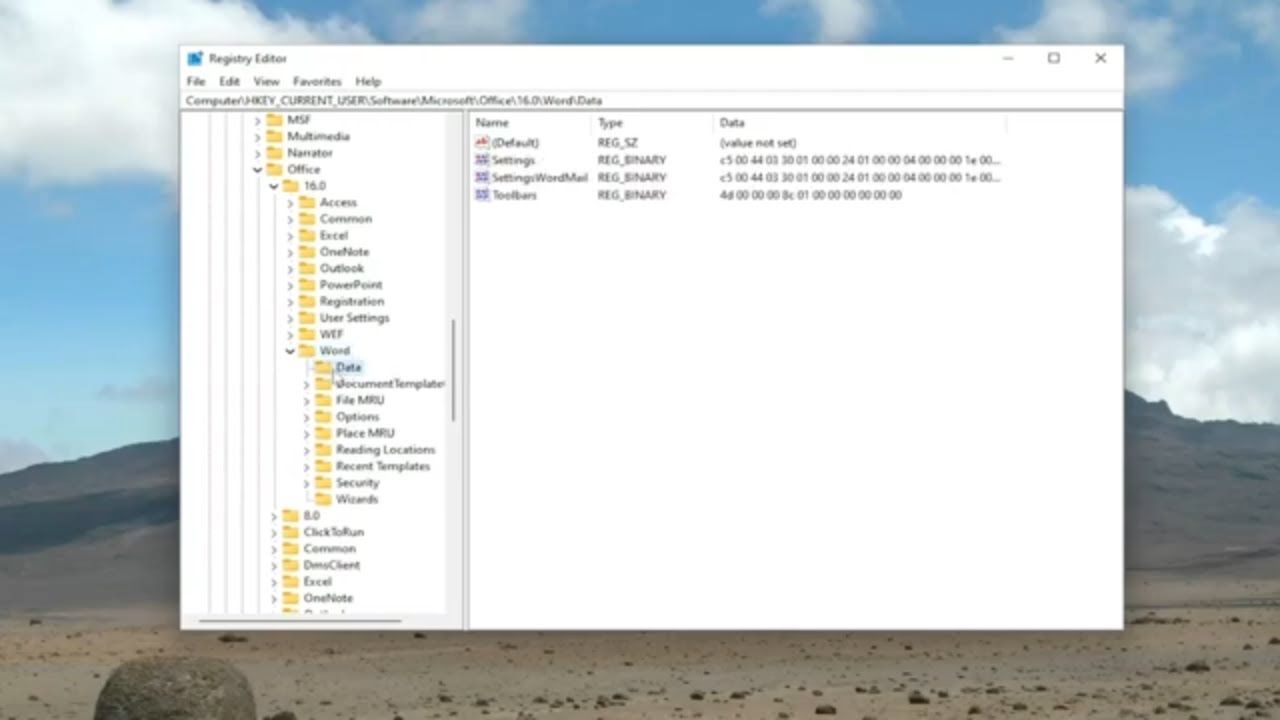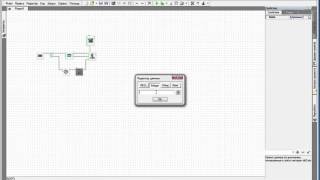How To Reset Microsoft Word To Default Settings [Tutorial]
Microsoft Word is used by many businesses as its primary word processing program and it can sometimes develop glitches. If the version of Word on your business computer is displaying grayed-out options, or if your paragraph styles are changing for unknown reasons or if all the tab settings are not looking correct, it is time to hit the reset button. Unfortunately, there is no button in Word to reset the program to its default settings. However, you can rename Word’s global template to see if that fixes its problems. If Word continues to have issues or it runs very slow, another option is to delete Word’s registry key. This forces Word back to the original default settings.
Issues addressed in this tutorial:
reset word
word default settings
word default settings reset
Changing the default margins in any template means that the margin settings are used in every new document that is based on that template. For example, the margins for new blank documents are based on the Normal template.
Sometimes Microsoft Word may not work properly due to user modifications or changes made by other programs. In these cases, the easiest way to restore Word functionality is to reset it to the factory default settings.
In this tutorial, you will find detailed instructions on how to reset Word to default settings in order to remove any modifications made by you or others.
This tutorial will apply for computers, laptops, desktops, and tablets running the Windows 10 and Windows 11 operating systems (Home, Professional, Enterprise, Education) from all supported hardware manufactures, like Dell, HP, Acer, Asus, Toshiba, Lenovo, Alienware, Razer, MSI, Huawei , Microsoft Surface, and Samsung.