In this guide, I will show you how to use an Android tablet as a car head unit display for both wired and wireless Android Auto. For the full detailed step-by-step guide visit - [ Ссылка ]
// Tablet Used
Oukitel OT8 Android 13 Tablet -
$189.99 Official Store - [ Ссылка ]
$148.59 AliExpress - [ Ссылка ]
£159 Amazon UK - [ Ссылка ]
€155 Amazon DE - [ Ссылка ]
// Android Tablet App
Headunit Reloaded - $4.99 - [ Ссылка ]
// Required Android Phone Apps:
Android Auto - Free- [ Ссылка ]
Wifi Launcher - Free - [ Ссылка ]
If your car doesn’t have a built-in Android Auto display screen, you can simply buy an Android tablet, mount it onto your car interior, and wirelessly connect your phone to the Android tablet for wireless Android Auto without the need to attach a cable to it. There are car stereo displays already selling today, however, these can be underpowered, chunky, and lack the features and finesse in their software that even a basic Android tablet can achieve better results.
In this walkthrough guide, I’ll be pairing a Google Pixel 5 with the Android tablet, but you could use any Android phone that is able to run Android Auto and has a data plan SIM card installed. You can use a cable to the tablet for the easiest and fastest experience for wired Android Auto, however, in this video, I will also be guiding you on how to connect the Android tablet wirelessly to your Android phone for a complete wireless Android Auto in-car experience.
With an Android phone connected wirelessly to the Android tablet, you will be able to run full-screen Android Auto on the tablet, which could be any size and brand, as long as it can create a hotspot from its Android OS software and run the apps that I will go into later in this guide. You can run all the usual Android Auto apps from your phone onto the Android tablet display and use it to stream music and navigation apps onto a large Android tablet mounted in the car's interior. In this guide, I’ll go over the whole install process from start to finish, so you can learn what you need to do and how to achieve the same installation in your car.
Let’s get started…
You can read my full review here 👉🏻 [ Ссылка ]
-----------------------------------------------
⭐️ SUPPORT MY CHANNEL ⭐️
If my videos have helped you in any way, you can show your support and appreciation by sending me a THANKS here on this page or by making a one-time donation through Buy Me A Coffee 👉🏻 [ Ссылка ] - Thank you so much!
-----------------------------------------------
TIMESTAMPS:
0:00 - Brief overview
0:14 - Step 1 Select Android Tablet - Oukitel OT8 Android 13 Tablet Showcase
2:15 - Step 2 Tablet Online & download software
2:44 - Step 3 Wired Android Auto setup
3:00 - Step 4 Wireless Android Auto setup
3:37 - Step 5 Casting audio from tablet methods
4:15 - Step 6 Mounting tablet in the car
4:48 - Step 7 Powering the tablet
5:04 - Android Auto head unit tablet installed
5:38 - Full step by step guide
-----------------------------------------------
MORE CONTENT & UPDATES:
Looking for more Auto, Gaming, and Life Technology content? Visit my following content online...
Car: [ Ссылка ]
Play: [ Ссылка ]
Life: [ Ссылка ]
-----------------------------------------------
EQUIPMENT IN THIS VIDEO:
If you are curious about how this video was filmed, what equipment was used, or the products you see around or behind me. Checkout My Setup page here → [ Ссылка ]
#AndroidAuto #Oukitel #AndroidTablet
























































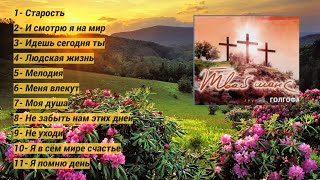











![9mm go bang - shigure ui loli dance [Green Screen] (8k 60/120FPS)](https://s2.save4k.su/pic/KAkqJn1Uq4M/mqdefault.jpg)






