Sign up for our Excel webinar, times added weekly: [ Ссылка ]
In this video I explain the 3 ways to create macro buttons in Excel worksheets. These are buttons that run macros when the button is pressed. Download the Excel file:
There are 3 ways to add macro buttons to a worksheet in Excel:
1. Shapes
2. Form Control buttons
3. ActiveX buttons
In the video I explain my favorite method, and the pros & cons of each.
I also explain how to prevent the buttons from moving and resizing when changes are made to the sheet. This can happen when you add/remove rows & columns, or adjust row height or column width.
Adding macro buttons to your spreadsheets can make it much easier for other users that are not familiar with Excel. Instead of having them complete a bunch of steps in a complex process, they can just click a button to run a macro. The macro runs your VBA code that automates the task(s).
Additional Resources:
How to Enable the Developer Tab in Excel: [ Ссылка ]
How to Add Macro Buttons to the Ribbon (Toolbar) in Excel: [ Ссылка ]
How to Add a Yes/No Pop-up Message Box Before a Macro Runs: [ Ссылка ]
Create Macro Buttons for Filters in Excel: [ Ссылка ]
Create Macro Buttons for Pivot Tables: [ Ссылка ]
00:00 Introduction
00:24 VBA Edito
00:58 Insert Tab
01:35 Assigning a Macro
04:07 Moedifying the Shape
05:42 Form Controls
How to Create Macro Buttons in Excel Worksheets
Теги
excelexcel campusmicrosoft excelmacro buttonexcel macro buttonexcel macro button tutorialexcel macro button change colorexcel macro buttons change sizeexcel macro button colormacro button excel 2016macro button excel 2010assign macro to button excel 2016how to use macro button in excelexcel form controlsexcel form control button propertieshow to create a form control button in excelexcel activex button
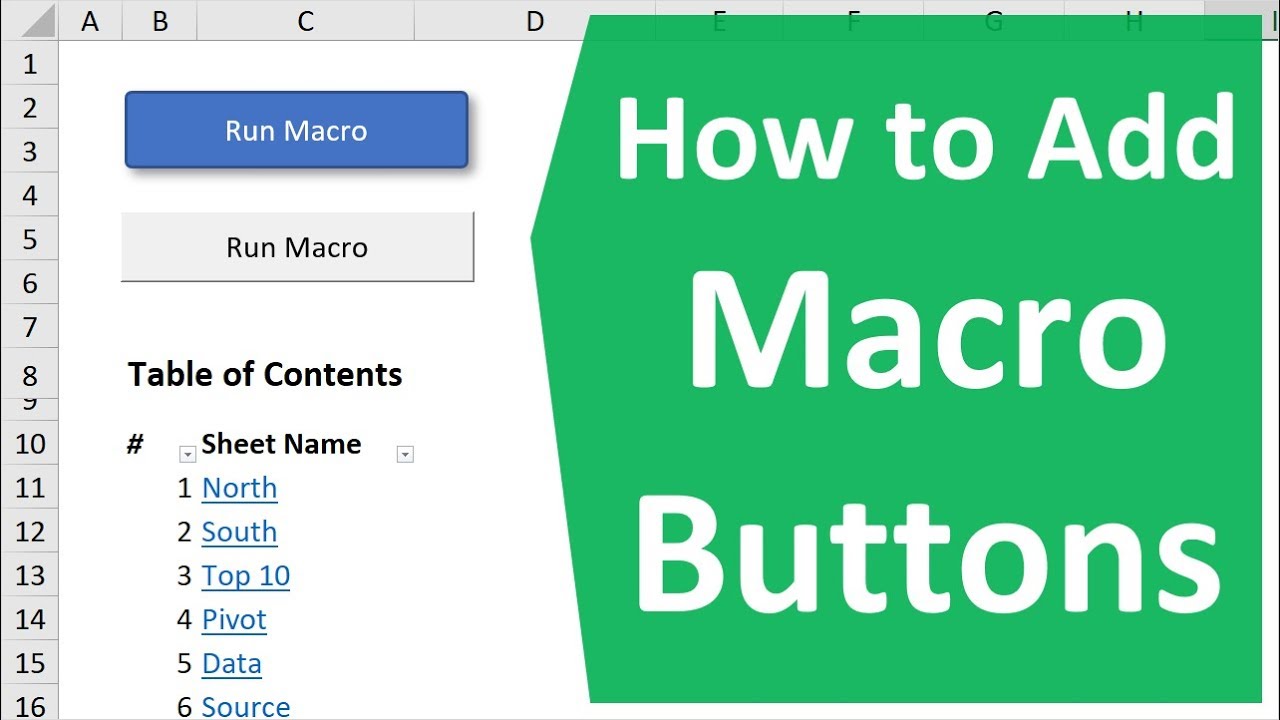




































































![19. Reaper - Реализация функции Side Chain [RusTuts.com]](https://s2.save4k.su/pic/cVW0of4no-I/mqdefault.jpg)


