_________________________________________________________
⚡Let's Get started! - [ Ссылка ]
_________________________________________________________
📖 Chapters:
0:00 - Intro
0:13 - Step 1.
0:18 - Step 2.
0:26 - Step 3.
0:36 - NOTE 1. Click 'Allow"
0:41 - NOTE 2. Click "Keep"
0:53 - Step 4.
1:12 - Step 5.
1:25 - Step 6.
1:33 - NOTE 3. Shift + Ctrl + R
1:41 - Step 7.
1:47 - Step 8.
1:51 - Step 9.
1:59 Thanks For Watching!
_________________________________________________________
🫵 Thank you for purchasing your new PTZOptics camera! Let’s get started by setting up your camera and ensuring you have access to the latest features.
1. First, open your browser and type in your camera's IP address like this:
2. Now, log in with your admin credentials. Once you're in, look to the left sidebar and click on the 'System Settings' tab.
3. On the System Settings page, find the 'Check Firmware Version' button and click it. Then, click 'Apply' to start downloading the latest firmware file.
🔺NOTE: You might get a prompt asking you to download multiple files—just click 'Allow' to proceed.
🔺NOTE: You'll see a download prompt pop up. Click the 'Keep' button to save the changelog file. When another prompt appears, click 'Keep' again to save the firmware file.
4. Next, expand the 'Advanced' section by clicking the arrow beside it. Click the 'Select File' button to open a file browser window. Go to your Downloads folder, select the dot I M G firmware file, and click 'Open.' Then, click 'Apply' to upload the firmware to your camera.
5. A notification will pop up within 1-3 minutes, informing you that the firmware upload is in progress. This process will take about 3-6 minutes, so be patient and don't interrupt it.
6. After the upgrade, reload your browser to refresh the web interface. Log back in with your admin credentials.
🔺NOTE: To make sure everything loads correctly, press Shift + Ctrl + R to refresh the Web UI without cookies or cache.
7. Now, go to the 'Camera Config' page from the sidebar.
8. Head to the 'Device Info' section and check if your camera has installed the new firmware.
9. Your camera’s firmware is now up to date!
_________________________________________________________
❇️ Please contact our PTZOptics Support Team
Support Numbers: 833-888-9706 or 484-593-2584
Monday -Thursday: 8 am to 6 pm EST
Friday: 8 am to 4 pm EST.
Not open Saturday or Sunday.
Community Portal: [ Ссылка ]
Thanks for checking out our Channel!
Learn More: [ Ссылка ]
_________________________________________________________
▼ Follow PTZOptics:
LinkedIn: [ Ссылка ]
Twitter: [ Ссылка ]
Instagram: [ Ссылка ]
Facebook: [ Ссылка ]
Website: [ Ссылка ]
YouTube: [ Ссылка ]
► About:
PTZOptics is a manufacturer of robotic pan, tilt, and zoom camera solutions for a variety of broadcast applications, including both video production and live streaming. Established in 2014, PTZOptics disrupted the professional audio-visual industry when a group of engineers from a highly-respected systems integration firm created the first in a portfolio of cameras that was a part of their vision to create a “swiss army knife” for the complex needs of broadcast landscapes.
►Join our PTZOptics User Group:
Link: [ Ссылка ]
►Join our Churches That Live Stream User Group:
Link: [ Ссылка ]
►Check out the PTZOptics Knowledge Base:
Link: [ Ссылка ]
►Need support? Feel free to email us:
Link: support@PTZOptics.com
▼ Hashtags:
#ptzoptics, #livestreaming, #tech, #videoproduction, #PTZCameras, #streamingmedia, #webinar, #collaboration #wirecast #vmix #newtek #Tricaster #blackmagic #FacebookLive #YouTubeLive #obs #openbroadcastsoftware #zoom #live #AV #audiovisual
PTZOptics G3 Camera Firmware Upgrade Guide
Теги
Live Streaming CameraPTZOpticsBroadcast CameraLive StreamingBroadcastPTZOptics CameraLiveAudio & VisualAVvmixOBSzoomstreamingYouTubeLiveIG LivePTZGamingNDISRTlive streamptzopticsyoutubeavAudio Visualpodcastaudiovideo production camerasMIDIExploreCameraspodcastingBest Brands of Cameras4K PTZbest ptz cameraAuto-Tracking AI PTZ CamerasFirmwareFirmware UpgradePTZOptics FirmwareMove 4K FirmwarePTZOptics Firmware Upgrade Guide








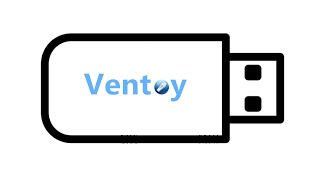




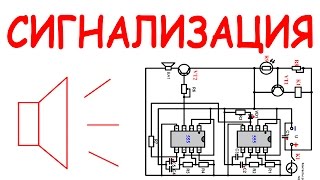













































![Гелертер верят - Развитая цивилизация существовала до появления людей? [Времени не существует]](https://s2.save4k.org/pic/pMxzC99_ZkE/mqdefault.jpg)

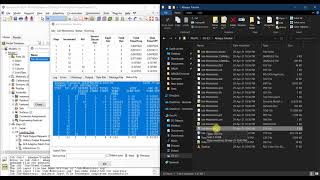






![AI Generated sci-fi future cities art - Technical Evolution - AI Generated Images [AI Generated 21]](https://s2.save4k.org/pic/Lc06NH_9GF0/mqdefault.jpg)





