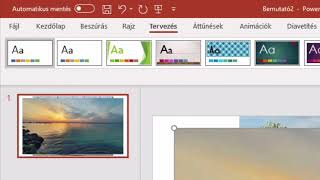In this video we are going to see How to enable Nested Virtualization in VMWare Workstation Pro 17 and
install Rocky Linux 8 VM inside Rocky Linux 8 VM.
Below steps are shown:
1. First Check Virtualization is Enabled and system info should show like
Hyper-V Requirements: VM Monitor Mode Extensions: Yes
Virtualization Enabled In Firmware: Yes
Second Level Address Translation: Yes
Data Execution Prevention Available: Yes
2. If Docker is running in Windows, disable Docker Desktop service and turn off Windows Features Virtual Machine Platform, Windows Hypervisor Platform.
3. Install Rocky Linux 8 VM on VMWare Workstation Pro 17 and go to VM Settings - Hardware -- Processors and enable Virtualize Intel VT-x/EPT or AMD-V/RVI.
4. Install the VMWare dependencies from DVD iso file.
Below are the rpm dependencies installed for VMWare Workstation.
cpp-8.5.0-15.el8.x86_64.rpm, elfutils-libelf-devel-0.187-4.el8.x86_64.rpm, gcc-8.5.0-15.el8.x86_64.rpm, glibc-devel-2.28-211.el8.x86_64.rpm,
glibc-headers-2.28-211.el8.x86_64.rpm, isl-0.16.1-6.el8.x86_64.rpm, kernel-devel-4.18.0-425.3.1.el8.x86_64.rpm, kernel-headers-4.18.0-425.3.1.el8.x86_64.rpm,
libxcrypt-devel-4.1.1-6.el8.x86_64.rpm, make-4.2.1-11.el8.x86_64.rpm, zlib-devel-1.2.11-20.el8.x86_64.rpm
5. Install VMWare Workstation Player 17.
6. Install Rocky Linux 8 VM in VMWare Workstation Player 17 which is running in Rocky Linux 8 VM.
Important Note: Nested Virtualization will degrade your Machine performance. Dont Blow up your PC unless you have enough Memory, CPU Cores and Hard disk space.




![✅Your Personal Flying Platform The William's X Jet - [ WASP ]™](https://i.ytimg.com/vi/27HaGvHzbgQ/mqdefault.jpg)