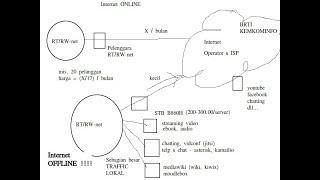Fix Facebook App Updating/Downloading/Installing From Microsoft Store Windows 11/10 PC,Fix Facebook App Installation Error Code On Microsoft Store On Windows 11/10 PC
Step 1) Logout and login with correct account, make sure date, time, time zone and region are correct
Step 2) Run WSRESET command
Step 3) Repair/reset Microsoft Store
Step 4) Run this powershell command
Get-AppxPackage -AllUsers| Foreach {Add-AppxPackage -DisableDevelopmentMode -Register “$($_.InstallLocation)\AppXManifest.xml”}
Step 5) Delete Microsoft Store Local Cache Files
C:\Users\Username\AppData\Local\Packages\Microsoft.WindowsStore_8wekyb3d8bbwe
Step 6) Click on Get Updates in store library
Step 7) Start all these services
Windows Update
Microsoft install service
Step 8) Update Windows
Step 9) Uninstall and reinstall Store
Get-AppxPackage -allusers *WindowsStore* | Remove-AppxPackage
Reboot your computer
Get-AppxPackage -allusers *WindowsStore* | Foreach {Add-AppxPackage -DisableDevelopmentMode -Register “$($_.InstallLocation)\AppXManifest.xml”}
Step 10) Try installing to C drive/Different Drive, Rename the WpSystem and WindowsApps folder
Step 11) Run inetcpl.cpl command
Step 12) Update Windows to the latest version using media creation tool
[ Ссылка ]
[ Ссылка ]