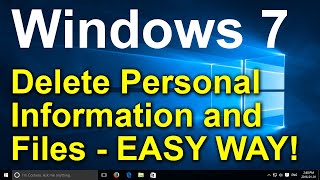In this Microsoft Access tutorial series, we focus on creating a custom message box using VBA, enhancing the standard MsgBox function.
In Part 6, we will learn how to set the Default and Cancel buttons. This way if you have a "Yes/No" box and you don't want the default option to be "Yes" then you can change it to "No." This would be important if you are asking the user "are you sure you want to delete all of these files?" and you don't want him accidentally hitting ENTER for Yes. We'll also learn how to reference controls on a form using the Me.Controls collection.
BECOME A MEMBER:
YouTube: [ Ссылка ]
or My Site: [ Ссылка ]
LEARN MORE:
Custom MsgBox 6: [ Ссылка ]
PREREQUISITES:
Custom MsgBox, Part 1: [ Ссылка ]
Custom MsgBox, Part 5: [ Ссылка ]
LINKS:
MsgBox Options: [ Ссылка ]
COMING UP:
Custom MsgBox, Part 7: [ Ссылка ]
RECOMMENDED COURSES:
Access Developer Courses: [ Ссылка ]
FREE TEMPLATE DOWNLOADS:
TechHelp Free Templates: [ Ссылка ]
Blank Template: [ Ссылка ]
Contact Management: [ Ссылка ]
Order Entry & Invoicing: [ Ссылка ]
More Access Templates: [ Ссылка ]
ADDITIONAL RESOURCES:
FREE Access Beginner Level 1: [ Ссылка ]
How to Use Access in 30 Minutes: [ Ссылка ]
$1 Access Level 2: [ Ссылка ]
Donate to my Tip Jar: [ Ссылка ]
Get on my Mailing List: [ Ссылка ]
Contact Me: [ Ссылка ]
TechHelp: [ Ссылка ]
Consulting Help: [ Ссылка ]
Twitter: [ Ссылка ]
[ Ссылка ]
[ Ссылка ]
[ Ссылка ]
KEYWORDS:
TechHelp Access 2016, Access 2019, Access 2021, Access 365, Microsoft Access, MS Access, MS Access Tutorial, #msaccess, #microsoftaccess, #help, #howto, #tutorial, #learn, #lesson, #training, #database, Custom Dynamic MsgBox, Custom MsgBox in Access, default button, cancel button, default button 1, default button 2, default button 3, me.controls collection, me.controls("field") notation
QUESTIONS:
Please feel free to post your questions or comments below. Thanks.
Live long, and prosper.