Learn how to uninstall HP printer software in Windows 10.
For other helpful videos go to [ Ссылка ] or [ Ссылка ].
More support options are available at [ Ссылка ].
Continue the Conversation:
[ Ссылка ]
[ Ссылка ]
[ Ссылка ]
Follow these steps to uninstall HP printer software in Windows 10:
-If the printer you want to uninstall software for is connected to your computer with a USB cable, disconnect the cable.
-On your computer, select Start, Settings, and then Apps.
-From the list of installed programs, locate and select your HP printer driver, select Uninstall, and then select Uninstall again.
-If prompted, select Yes to confirm removing the software.
-Follow any on-screen prompts to remove the software.
-Return to the Apps and Features list and repeat this process for any other entries that include your printer name.
-You can also remove any service plugins that were installed with your printer driver.
-With all printer software uninstalled, restart the computer to begin using the newly freed disk space.
#HP #HPSupport #HPPrinters
SUBSCRIBE: www.youtube.com/HPSupport
SHOP NOW: [ Ссылка ]
About HP:
HP Inc. creates technology that makes life better for everyone everywhere — every person, every organization, and every community around the globe. Through our portfolio of printers, PCs, mobile devices, solutions, and services, we engineer experiences that amaze.
Connect with HP:
Visit HP WEBSITE: [ Ссылка ]
Like HP on FACEBOOK: [ Ссылка ]
Follow HP on TWITTER: [ Ссылка ]
Follow HP on INSTAGRAM: [ Ссылка ]
Follow HP on LINKEDIN: [ Ссылка ]
This video was produced by HP.
How to Uninstall HP Printer Software in Windows 10 | HP Printers | HP
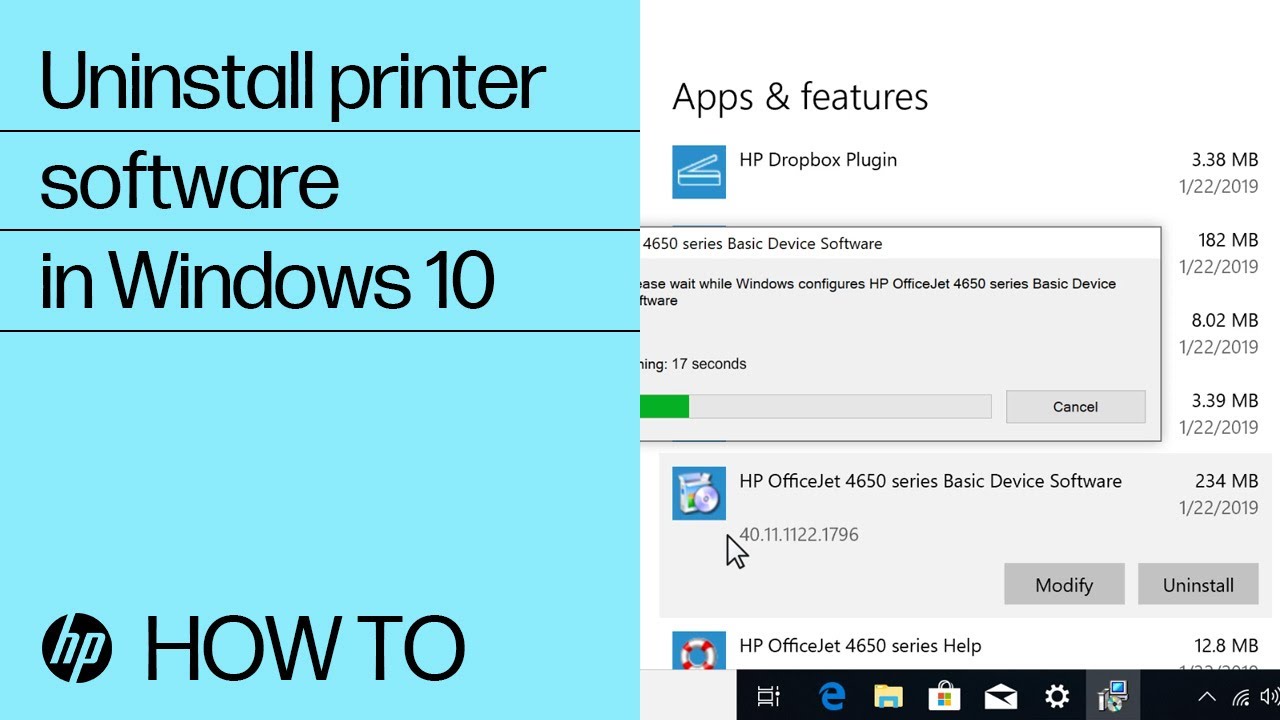














![[COZY KITCHEN TV] How to cook mussels in coconut milk](https://i.ytimg.com/vi/Ii5-oZEfAJ8/mqdefault.jpg)



























































