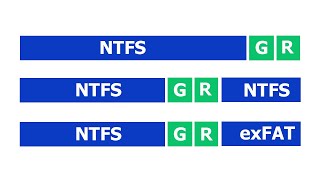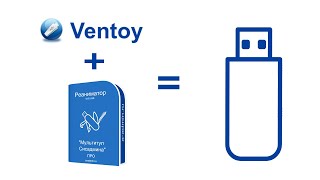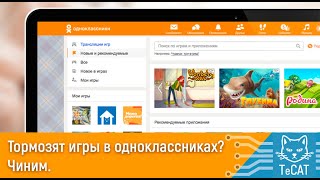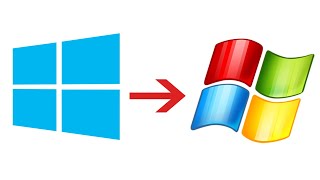👋 Greetings, Tech Enthusiasts! Welcome to our comprehensive tutorial on installing Proxmox VE. Whether you're new to virtualisation or a seasoned pro looking to explore Proxmox, this video is your one-stop guide.
🚀 What We Cover:
🫵 Introduction to Proxmox VE: A brief overview of Proxmox Virtual Environment, its uses, and why it's a top choice for virtualisation.
🫵 Downloading Proxmox ISO: We'll navigate the Proxmox website together, ensuring you download the correct version of Proxmox VE.
🫵 Preparing the Installation Media: Step-by-step instructions on how to burn the Proxmox ISO to a USB drive using a popular, free tool.
🫵 System Requirements and Pre-installation Checklist: Quick rundown of the hardware requirements and virtualisation settings to check before installation.
🫵 Installing Proxmox VE: A detailed walkthrough of the installation process, including partitioning, network configurations, and more.
🫵 Initial Configuration of Proxmox: Setting up your Proxmox environment post-installation, including network adjustments and software updates.
🫵 Creating Your First Virtual Machine (VM): I'll guide you through setting up your first (FreeBSD) VM, from selecting an OS to final configuration.
🔍 Why Watch This Video?
🟢 Clear, Step-by-Step Instructions: Perfect for beginners, with detailed guidance at every step.
🟢 Real-Time Installation: Follow along as I install Proxmox VE on actual hardware.
👥 Who Should Watch?
👀 IT professionals and students keen on learning about virtualisation.
👀 Home lab enthusiasts looking to explore new virtualisation platforms.
👀 Anyone interested in setting up a robust, open-source virtual environment.
📝 Notes and Resources:
🔗 Proxmox Download - [ Ссылка ]
🔗 balenaEthcer - [ Ссылка ]
🔗 Proxmox Documentation - [ Ссылка ]
💬 Your Feedback Matters!
Do you have any questions or did you encounter any issues while following the tutorial? Please feel free to drop your queries and experiences in the comments section below.
👍 Enjoying the Content?
If you found this video helpful, please give it a thumbs up and consider subscribing for more tech tutorials. Your support means a lot!
⏲️ Timestamps:
00:00 Introduction
00:38 Download and prepare media
01:35 BIOS Virtualisation settings
02:37 Installing using graphical interface
08:15 Installing using terminal user interface
11:00 Logging in to the web interface
14:25 Downloading an ISO
15:35 Creating a FreeBSD virtual machine
22:03 Wrapping up, what's next
=== SUPPORT OUR CHANNEL ===
Support our channel by joining our YouTube channel membership to donate a small amount each month. Not only does your support help us continue creating content you love, but as a channel member, you'll also enjoy early access to our videos. While our videos are scheduled for regular days and times, becoming a channel member allows you to watch them as soon as they are uploaded. Your support truly makes all the difference!
Channel Membership:
👍 [ Ссылка ]
Patreon:
💳 [ Ссылка ]
=== GET IN TOUCH ===
📣 Hire Us: Hire us for a Project
[ Ссылка ]
📣 Forums: Discussion on Videos
[ Ссылка ]
📣 Facebook: Follow Us on Facebook
[ Ссылка ]
📣 LinkedIn: Connect with us on LinkedIn
[ Ссылка ]
📣 Twitter: Get in touch on X (Twitter)
[ Ссылка ]
📣 Website: Our Website
[ Ссылка ]
===
=== AFFILIATES & REFERRALS ===
This video is NOT sponsored. Some product links are affiliate links which means if you buy something we'll receive a small commission.
Sheridan Computers Swag Store on Amazon:
[ Ссылка ]
🛍️ Amazon Affiliate Store: Products We Use
[ Ссылка ]
AUDIO AND VIDEO
🎧 AE Juice: animation tools, plugins and presets
[ Ссылка ]
CLOUD HOSTING, SERVERS AND STORAGE
☁️ Digital Ocean: VPS & Storage
[ Ссылка ]
☁️ HostiFi: Cloud UniFi Controllers
[ Ссылка ]
☁️ Vultr: VPS & Storage
[ Ссылка ]
===