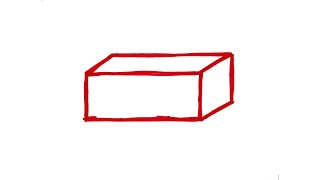How To Fix Intel Wireless AC 9560 Not Working in Windows 11/10 [Solution]
The main reason behind this issue is a hardware problem with the Intel Wireless AC 9560 adapter. However, outdated network drivers can also be the culprit, but we don’t exclude network congestion or faulty OS updates and corrupt system files.
In rare cases, the problem may also be that the WLAN AutoConfig service is not running because it can also cause Intel(r) dual-band wireless AC 3168 not to work.
Commands Used In This Tutorial;
ipconfig /flushdns
netsh winsock reset
Re-enable the AC-9560 adapter:
1. Press Windows + X key to open the Quick Link menu, then select Device Manager.
2. Expand the Network adapters category, right-click Intel(R) Wireless-AC 9560, then select Disable device from the drop-down.
3. Restart your PC and repeat step 1.
4. Expand the Network adapters category, right-click Intel(R) Wireless-AC 9560, then select Enable device from the drop-down. And restart your PC.
Resetting your Network Components:
1. Left-click the Start button, type Command Prompt, and click Run as administrator.
2. Click Yes on the User Account Control prompt.
3. Type the following commands into the Command Prompt and press Enter: ipconfig/flushdns And netsh winsock reset.
4. Restart your PC after the process is complete.
Issues Addressed In This Tutorial:
windows 10 intel wireless ac 9560 not working code 43
asus laptop intel wireless ac 9560 not working
intel wireless ac 9560 not working after windows update
asus intel wireless ac 9560 driver not working
asus intel r wireless ac 9560 not working
intel wireless ac 9560 adapter not working
intel wireless ac 9560 driver not working
intel wireless ac 9560 not connecting
intel wireless ac 9560 not working lenovo
asus intel wireless ac 9560 not working
lenovo intel wireless ac 9560 not working
intel wireless ac 9560 not working code 43
intel wireless ac 9560 not working code 10
windows 10 intel wireless ac 9560 not working
dell intel wireless ac 9560 not working
dell laptop intel wireless ac 9560 not working
There are a lot of potential causes that might cause this issue (directly or indirectly). A bad windows update or corrupted temporary files are at the top of this list.
Other potential triggers include a network inconsistency, an inconsistent DNS, a power setting interrupting power to the network card, misconfigured WLAN AutoConfig driver, a corrupted or outdated WI-Fi Driver, and corrupted Bluetooth drivers.
Thank you for watching this tutorial! I hope you found the information valuable and that it helps you on your journey. If you have any questions or suggestions, please leave them in the comments below. Don't forget to like and subscribe for more content like this. Stay curious, keep learning, and we'll see you in the next video!
Disclaimer: This channel doesn't promote any illegal contents, all content are provided by this channel is meant for educational purposes only and share my knowledge with everyone that is totally Legal, informational. And followed all the YouTube community guideline rules. The videos are completely for Legal.
#howtofix #tutorial #windows11