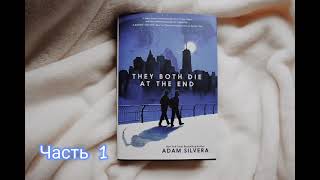In this video I'll show you how to delete a Disney Plus user profile.
See more videos by Max here: [ Ссылка ]
Timestamp:
Steps to Delete a Disney Plus Profile: 0:40
Video Transcript:
You can create up to seven profiles on one Disney Plus account. Disney Plus profiles give individual users the ability to have their own space where they can maintain their own watchlist and see recommendations based on what they watch. If you have a Disney Plus profile you no longer use that's just taking up space, deleting is easy. The process to delete a Disney Plus profile is similar across all of the platforms you can access Disney Plus through, such as Roku, Amazon Fire, iOS, Android, Xbox, PS4, and more.
Now let's walk through the steps to delete a Disney Plus user profile.
Step 1. Launch Disney Plus on your preferred platform. You'll land on your Disney Plus home screen.
Step 2. Tap or click your profile icon on the home screen. On some platforms, such as Roku or Xbox, you'll need to navigate to the far left side of the screen to open a menu where your profile icon is displayed. A menu appears.
Step 3. Select "Edit Profiles" in the menu. The Edit Profiles screen is displayed.
Step 4. Choose the Disney Plus profile you want to delete. The Edit Profile screen appears for that profile.
Step 5. Select "Delete Profile" in the menu on the Edit Profile screen. A dialog box appears asking if you want to delete that Disney Plus profile.
Step 6. Select "Delete." You'll be returned to the Edit Profile screen where the Disney Plus profile you deleted will no longer be available.
How to Delete Disney Plus User Profile
Теги
disney plusdisney+deleteremovedelete profile disney plusdelete profile disney+how to delete a profile on disney plusdisney plus profiledisney+ profilehow to delete a disney+ profilehow to delete profiles on disney plusdelete profiles disney+delete profile on disney plusremove disney plus profileremove disney+ profileclose disney plus profileclose disney+ profiledelete disney plus user profiledelete disney+ user profile