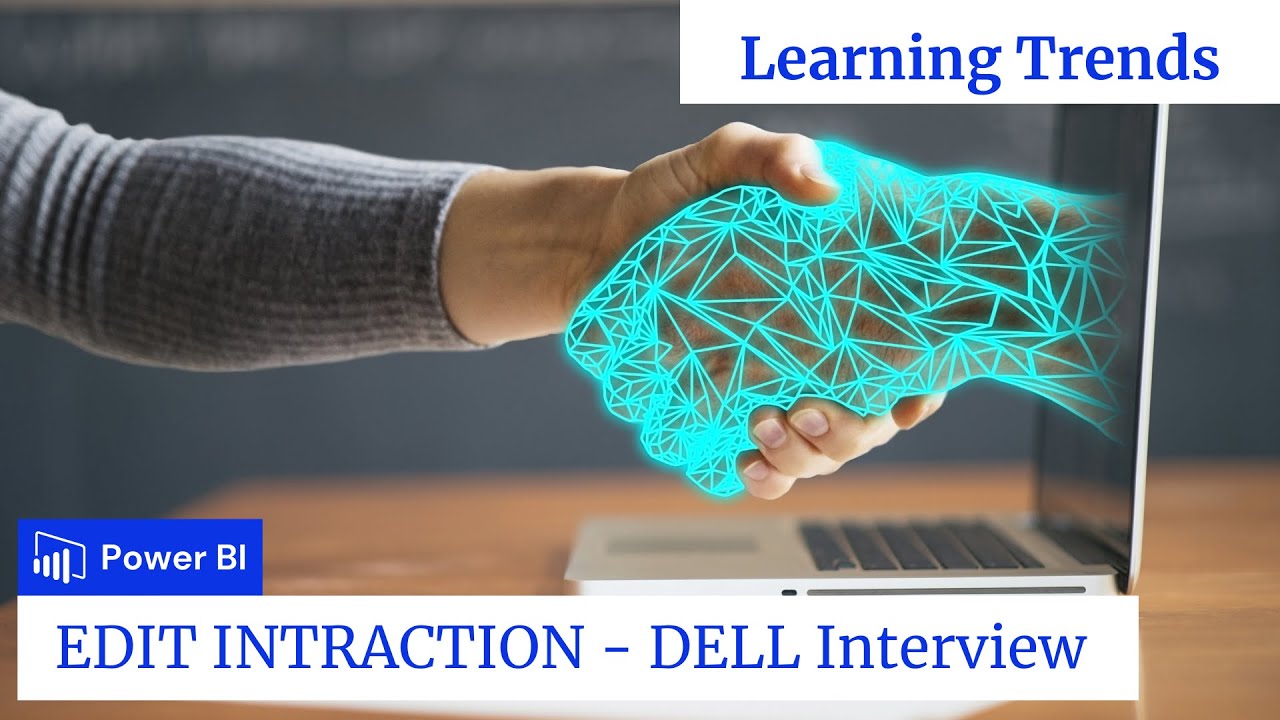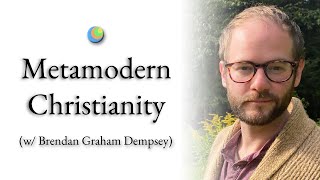In this video, we're going to show you how to change the interactions of your visuals in Power BI. By changing the interactions of your visuals, you can easily customize the way your visuals work in the BI environment.
If you're new to Power BI or if you just want to make some simple changes, this video is for you! By the end of this video, you'll be able to change the interactions of your visuals in Power BI!
By default, visualizations on a report page can be used to cross-filter and cross-highlight the other visualizations on the page. For example, selecting a state on a map visualization highlights the column chart and filters the line chart to display only data that applies to that one state. See About filtering and highlighting. And if you have a visualization that supports drilling, by default, drilling one visualization has no impact on the other visualizations on the report page. But both of these default behaviors can be overridden, and interactions set, on a pre-visualization basis.
This article shows you how to use visual interactions in Power BI Desktop. The process is the same in the Power BI service Editing view. If you only have Reading view access, or the report has been shared with you, you will not be able to change the visual interaction settings.
The terms cross-filter and cross-highlight are used to distinguish the behavior described here from what happens when you use the Filters pane to filter and highlight visualizations.
1) Sync Slicers ( Power BI ) with Learning Trends || How to sync two slicers :
[ Ссылка ]
2) USERELATIONSHIP IN DAX ( Power BI ) || How to handle inactive relationships:
[ Ссылка ]
3) RELATED IN DAX ( Power BI ) || How to use RELATED in Power BI ( INTERVIEW )
[ Ссылка ]