Ever wondered if you could run Windows 11 on your Mac without leaving macOS behind? In this step-by-step guide, I’ll show you how I installed Windows 11 (24H2 Arm64) inside UTM on macOS Sequoia, transforming my Mac into a fully functional Windows machine—all while staying in macOS!
We’ll go through the entire process in real time, including:
• Installing Windows 11 (24H2 Arm64) on UTM
• Performing the (long) Windows Update process
• Configuring Spice Tools for graphical drivers & enabling Retina mode
• Installing must-have apps like Bitwarden, LibreOffice 24.8, Windscribe VPN, Claude AI, Firefox, Brave, and VLC
• Testing performance with Super Tux Racer (spoiler: we get around 3 FPS!)
Whether you’re new to virtualization or just curious how well Windows 11 can run on Apple hardware, this video walks you through each step, offering tips and tricks along the way. If you enjoy this content or find it helpful, please remember to Like, Subscribe, and drop a comment below!
Chapters
1. Introduction & UTM Setup
2. Windows 11 24H2 Arm64 Install
3. Windows Update Marathon
4. Essential App Installs
5. Enabling Retina Mode + Spice Tools
6. Super Tux Racer Test
7. Final Thoughts & Tips
Resources & Links
• UTM Official Website - [ Ссылка ]
• Windows 11 Insider Download (for Arm64) - [ Ссылка ]
• Bitwarden - [ Ссылка ]
• LibreOffice - [ Ссылка ]
• Windscribe - [ Ссылка ]
• Claude AI - [ Ссылка ]
• Firefox - [ Ссылка ]
• Brave Browser - [ Ссылка ]
• VLC Media Player - [ Ссылка ]
Got Questions?
Ask away in the comments, and I’ll do my best to help. Thanks for watching, and stay tuned for more Mac, Windows, and tech insights!
Hashtags:
#Windows11 #MacOS #UTM #VirtualMachine #Arm64 #MacTech #Productivity #AppInstall #CyberSecurity #TrimbleTech



























































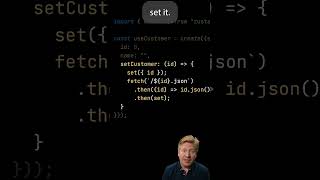




![8 HACKERS que CAMBIARON el MUNDO [RECOPILACIÓN]](https://i.ytimg.com/vi/8PN58BEusbE/mqdefault.jpg)
![Фонарик станет вечным! Добавь в него эту схему не пожалеешь! [Компанец Д А]](https://i.ytimg.com/vi/nrpo0ic_fds/mqdefault.jpg)








