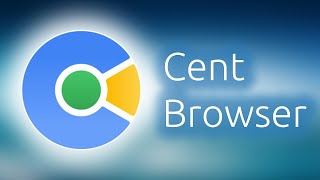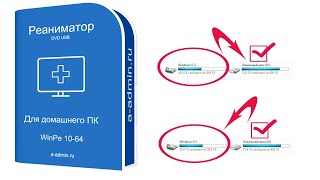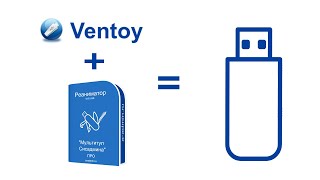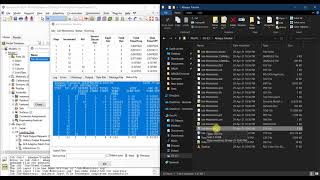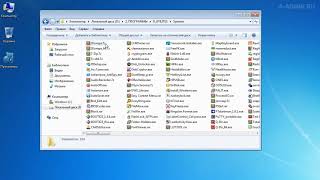The Dell PowerEdge FC630 is an enterprise level blade server that goes into the FX2 or FX2S enclosure. In our video, we will provide an overview specifically focused on memory and CPUs. We will review how to install your RAM upgrades as well as how to properly configure memory inside your FC630 server. We will provide a few general tips and tricks to make your installation process as smooth as possible. Sit back, relax and enjoy the Dell FC630 memory tutorial video.
The Dell FC630 blade server is part of Dell's 13th Generation. They operate with dual Intel Xeon E5-2600 V3 or V4 series processors, which is an LGA2011-3 CPU socket. We recommend the E5-2620v3 for lower end applications, E5-2660v3 or E5-2670v3 as value CPUs and E5-2690v4 or E5-2695v4 or E5-2697v4 or E5-2699v4 for higher end applications. There are 24 DIMM slots on the motherboard and runs on DDR4 memory. The 13th Gen is the first generation of DDR4 based blade servers from Dell. With the FC630, you can utilize 2133 MT/s, 24000 MT/s or 2666MT/s. Do note, 2666 will clock down to 2400MT/s, which is technically the fastest speed. Size options include 4GB, 8GB, 16GB, 32GB or 64GB. There are two types of memory you can utilize with your Dell PowerEdge FC630 blade server: ECC Registered (RDIMM) or Load Reduced (LRDIMM). We recommend RDIMMs for lower sizes such as 4GB 8GB or 16GB. However we recommend LRDIMMs for higher DIMM sizes such as 32GB or 64GB. With LRDIMMs you can reach double the overall memory capacity compared to RDIMMs. RDIMMs - The max memory configuration is 768GB via (24 x 32GB) DDR4 PC4-19200T-R 2400MHz ECC Registered Server Memory. LRDIMMs - The max configuration is 1.5TB via (24 x 64GB) DDR4 PC4-19200T-L 2400MHz Load Reduced Server Memory.
There are two Intel processors. Each CPU runs 12 memory slots. There are 4 Memory Channels per CPU. There are 3 DIMM slots per Memory Channel. The memory channels are extremely important. If you are not loading 24 DIMMs, then you want to make sure you split your DIMMs evenly across the various memory channels. This is very easy to identify. Dell has labeled and color coded to help you easily load your memory upgrades. You always want to start your install at the beginning of the memory channel. White is the first DIMM slot in each memory channel followed by black second and then green third. The proper memory configuration would be in sets of 4 such as 4, 8, 16 or 24 DIMMs to maintain an even load balance/distribution across the FC630 memory channels. In our video, we will discuss the channels in more depth and we will actually load and upgrade our FC630 server.
The highly versatile Dell PowerEdge FC630 and will work for a wide variety of applications such as hosting and virtualization. Do you want to buy a refurbished Dell PowerEdge FC630? You can custom configure your own FC630 blade server on our website or contact sales@cloudninjas.com for quotes.
Interested in buying a refurbished Dell PowerEdge FC630 Blade Server ? Please visit: [ Ссылка ]
Buy Dell PowerEdge FC630 Blade Server Solid State Drive - [ Ссылка ]
Buy Dell PowerEdge FC630 Blade Server Memory Upgrades - [ Ссылка ]
Please smash that subscribe button and learn more about Cloud Ninja’s server upgrades.
Follow us on:
[ Ссылка ]
[ Ссылка ]










![Как работает Графика в Видеоиграх? [Branch Education на русском]](https://s2.save4k.org/pic/_j8R5vlA0ug/mqdefault.jpg)