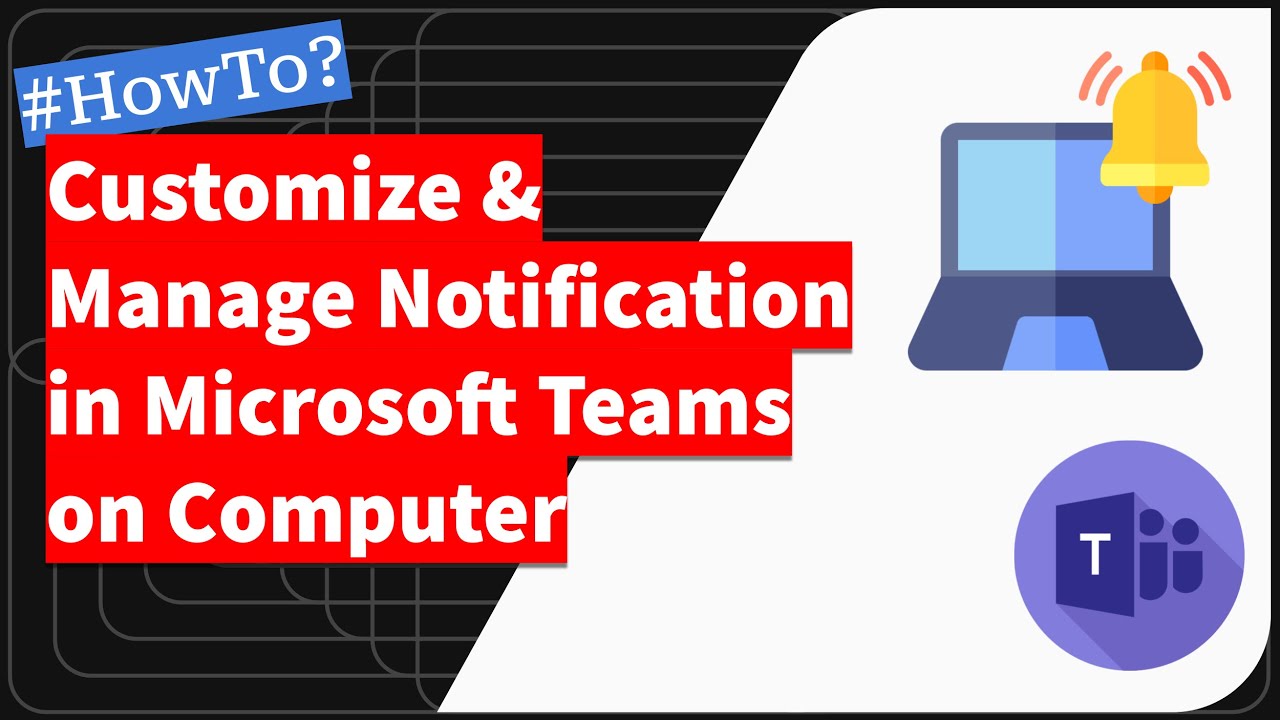Learn how to customize and manage notification pop-ups and banners in Microsoft Teams for computers. These notification alerts can be configured based on your need.
To customize your Microsoft Teams notifications, follow these steps:
1. Sign in to Microsoft Teams and click on your profile picture in the top right corner.
Click on the "Settings" option.
2. In the left sidebar, click on the "Notifications" option.
3. From here, you can customize your notification settings for different types of events, such as chats, meetings, and team activities. For each type of event, you can choose whether you want to receive notifications, and how you want to receive them (e.g., via email, push notification, or in-app notification).
4. You can also customize your notification preferences for individual teams and channels. To do this, click on the "Edit notification settings" button next to the team or channel name.
5. Make your desired changes and click "Save" to update your notification preferences.
That's it! You now know how to customize your Microsoft Teams notifications. Keep in mind that you can always change your notification preferences at any time.
~
#MicrosoftTeams #MicrosoftTeamsHowTo #ManageMicrosoftTeams
-------------------------------
@DigitalTechStudio - Making Sophisticated Tech Simple!