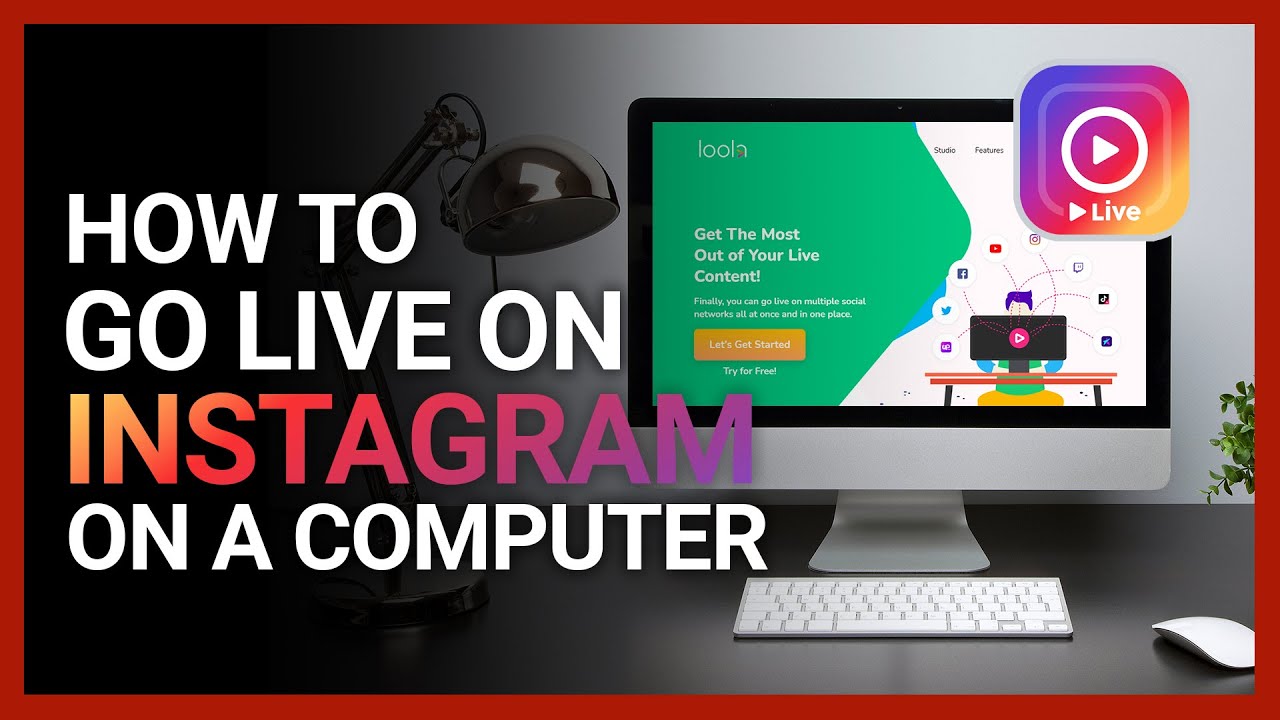Want to know how to go live on Instagram using your desktop? With this video, you can learn how to go live on Instagram using your computer. There's more! You can also go live on Instagram using your laptop or go live on Instagram using your MacBook.
=====
Share this video: [ Ссылка ]
=====
SUBSCRIBE TO OUR CHANNEL: [ Ссылка ]
Follow us on Instagram: [ Ссылка ]
Follow us on Twitter: [ Ссылка ]
Follow us on Facebook: [ Ссылка ]
Disclaimer: our links may be affiliated with Amazon and other stores. To find out more, read our Privacy Policy: [ Ссылка ]
----------
Steps:
- Go to Loola.tv
- Click "Let's Get Started"
- Sign in with your Google account
- Click "Allow"
- In the Loola TV Dashboard, click the gear icon on the upper right to configure the Instagram account.
- Click "Instagram"
- Download and install the Chrome Extension needed
- After downloading the extension, click on "Instagram" again
- Click "Log in with Instagram" and log into your account
- Once done, click the "Studio" tab to go back to the Loola TV Dashboard
- To configure the video settings, click the gear icon on the lower right
- Choose your camera and microphone input device, as well as your screen dimensions
- On the left side, click on the channel you want to stream to
- After selecting your channel, click "Go Live" to start streaming
- Click "End" if you want to end the stream
- After streaming, Loola will give you a broadcast summary along with the option to download your video or view the detailed statistics.
Read our post for more details: [ Ссылка ]