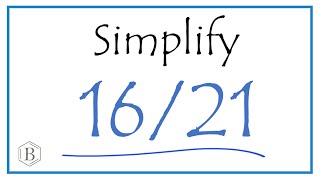How to bring back the missing Google Navigation icon after the most recent Google Maps update. this will bring back the missing blue arrow navigation icon that disappeared.
***Please turn automatic updates OFF or your phone will update to the new google maps again.*** Steps to turn automatic updates at bottom of description.**
This is the latest update from Google and will remove the Navigation icon that some people prefer. Eventually everything will be integrated into Google maps but for now to bring the icon back just do the following
Go to Settings
Then Apps or Application manager depending on the phone model.
Then select MAPS
Then press Clear Cache
Then Press Clear Data and OK on the pop up
Then press Force Stop and OK on the pop up
Then press Uninstall Updates and OK on pop up.
When it states that it will restore the factory one press OK.
Sorry some parts of the video may not be clear but if you follow the prompts it will work for you.
Tap on the Play store icon and then once you are in the play store....
Press Menu
Then My Apps.. It will show you all your apps,
Then press Menu
Select Settings and then..
Click on the option "Auto update apps" and change it to Do no auto-update apps. this will stop updating. You will have to manually update any apps from now on. but thats kinda better anyways.
So if your Google navigation Blue Arrow icon Disappeared or is missing after the update this is how you can bring back the Nav or triangle ico
Some phones that I have completed this step on are the Samsung Galaxy S3, S4, Note 3, Note 2, Moto X, HTC DNA, HTC One, LG Android BUT the newest Android release is updating the Google Maps in the Actual OS so this may disappear after a System Update.
Here is an affiliate link to purchase the latest Android smartphone on eBay: [ Ссылка ] and Amazon: [ Ссылка ]
bednaabcd
Copyright © 2015 Adam Bednarz. All Rights Reserved.