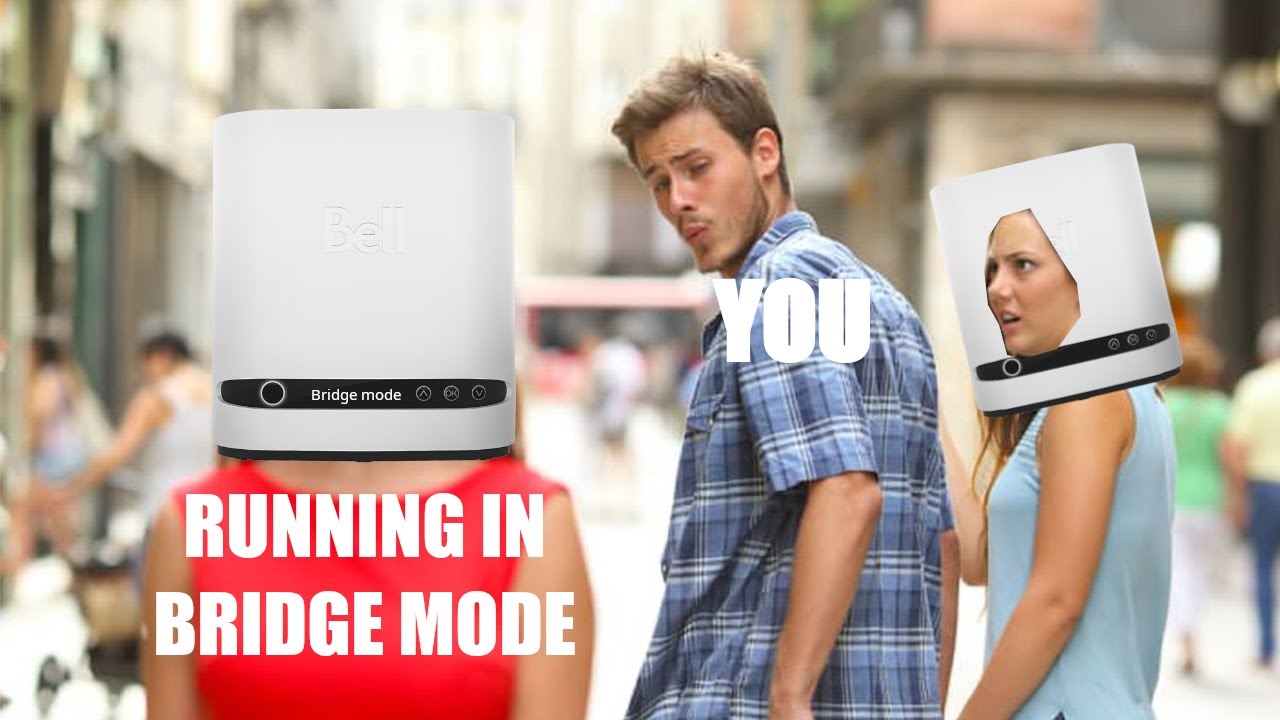Note: This bridge mode setup was tested in the Greater Toronto Area. Results may vary outside this region.
Happy New Year!
The original video contained an error, which has now been corrected. This is the updated version.
Hardware Used in the Video:
SFP+ Transceiver
CA: [ Ссылка ]
USA: [ Ссылка ]
In this tutorial, you will learn how to set the Bell Hub 3000, 4000, and the Giga Hub to bridge mode. We will also cover how to obtain PPPOE credentials and how to configure the pfSense WAN interface with these PPPOE credentials. Additionally, I will cover other small yet important details.
0:00 - Introduction
0:45 - Bridge Mode is Always On
1:35 - No Bypassing of Bell Giga Hub
3:24 - Reasons for Using Bridge Mode
6:13 - Contact Bell to Disable Hidden Wi-Fi Network for IPTV, if Needed!
7:45 - Reminder to Subscribe to the Channel!
8:04 - How to Factory Reset Bell Giga Hub for Best Practices
8:45 - Selecting the Right LAN/Ethernet Port on Bell Giga Hub
9:30 - Acquiring Web Interface Password for Bell Giga Hub
10:00 - Accessing the Bell Giga Hub Web Interface
11:15 - Acquiring Bell’s PPPOE Username
11:32 - Changing Bell’s PPPOE Password
13:13 - Alternative: Acquiring PPPOE Password from Bell Support
14:28 - Disabling Wi-Fi on Bell Giga Hub
16:54 - Disabling Additional Features on Bell Giga Hub
17:30 - Utilizing the Statistics Page for Troubleshooting
18:00 - Securing Your Bell Giga Hub by Changing Web Interface Password
18:20 - Find out What’s Connected to Bell Giga Hub
19:10 - Checking WAN Interface Status in pfSense
20:00 - Configuring PPPOE Credentials on pfSense WAN Interface
20:40 - Enabling IPv6 for PPPOE in pfSense
21:20 - Verifying PPPOE Configuration Effectiveness
22:42 - Importance of Not Altering the MTU
23:57 - How to Ping WAN Gateway IP from pfSense
26:29 - Outro
Music provided by NoCopyrightSounds
Free Download/Stream: [ Ссылка ]