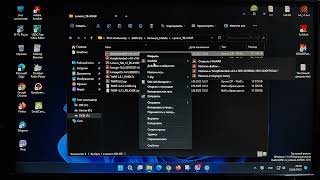Replacing the screen protector on your Google Pixel 6a is a crucial maintenance task that ensures your device remains protected and functional. While it may seem like a simple procedure, executing it with precision can make a significant difference in the quality of your device’s display and overall user experience. This guide will walk you through the process of replacing your screen protector, from preparation to final adjustments, ensuring a seamless and effective replacement.
The journey to a new screen protector begins with selecting the right one for your Google Pixel 6a. Screen protectors come in a variety of types, including tempered glass and plastic film. Tempered glass protectors are known for their robustness and resistance to scratches and impacts, making them a popular choice for many users. Plastic film protectors, while thinner and more flexible, provide a different kind of protection and are often more cost-effective. It is important to choose a protector specifically designed for the Pixel 6a to ensure a perfect fit and compatibility with your device’s features.
Before starting the replacement process, preparing your workspace is essential. Choose a clean, dust-free area to work, as dust particles can cause bubbles or imperfections beneath the new protector. Gather the necessary tools: a soft, lint-free cloth for cleaning, a dust removal sticker or tape, a squeegee or plastic card for smoothing, and a microfiber cloth if available. These tools will help ensure a smooth and successful installation.
The first step in replacing your screen protector is to carefully remove the old one. Start by lifting the edge of the existing protector using your fingernail or a plastic card. Gently peel it off, being cautious not to apply excessive force that could damage the screen. Pay attention to any adhesive residue left on the screen. Use the dust removal sticker or tape to lift off any remaining adhesive gently. This step is crucial to ensure that the new protector adheres properly and the screen remains clean.
Once the old protector is removed, thoroughly clean the screen to remove any dust, fingerprints, or smudges. Use the soft, lint-free cloth to wipe down the screen, and if necessary, apply a screen cleaning solution according to the manufacturer's instructions. Allow the screen to dry completely before proceeding to the next step. A clean, dry screen is essential for ensuring that the new protector adheres smoothly without any trapped dust or air bubbles.
With the screen clean and dry, it’s time to focus on dust removal. Even small dust particles can cause bubbles under the new protector, so it’s important to ensure that the screen is completely free of dust. Use the dust removal sticker or tape to gently remove any remaining dust particles. Inspect the screen under good lighting to confirm that it is pristine and ready for the new protector.
Applying the new screen protector requires careful alignment. Start by removing the protective backing from the adhesive side of the protector. Align the protector with the screen, ensuring that it fits perfectly around the camera cutouts and other features of the device. Many screen protectors come with alignment guides or tabs to assist with this process. Hold the protector by the edges to avoid touching the adhesive surface. Once aligned, carefully place the protector onto the screen.
After placing the protector, use the squeegee or plastic card to smooth out any air bubbles or imperfections. Start from the center of the protector and gently press outwards, applying even pressure to ensure that the protector adheres smoothly. If you encounter stubborn bubbles, carefully lift the edge of the protector and reapply it, smoothing out the bubbles as you go. This step is critical for achieving a flawless installation without bubbles or dust.
Once the protector is securely in place, check for any remaining dust particles or air bubbles. If necessary, make final adjustments with the squeegee or card to ensure that the protector is fully adhered to the screen. Gently press down on the edges of the protector to ensure a secure fit and to remove any residual bubbles.
Finally, test the functionality of your Google Pixel 6a’s touchscreen to ensure that the new screen protector does not interfere with its responsiveness. Perform various functions such as tapping, swiping, and scrolling to confirm that the protector does not affect the screen’s performance. If you notice any issues, recheck the alignment and adhesion of the protector, making any necessary adjustments.



![Реакция Сердца Вселенной на Лололошку из прошлого [АУ/АВ!!]{Невер, Альфред, Гимлин, JDH]](https://s2.save4k.su/pic/7dlA1B-kJ_Q/mqdefault.jpg)