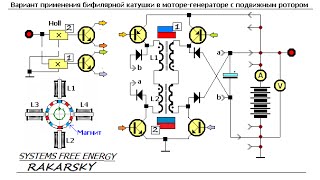Learn how you can connect to a remote repository. This video is part of our free 24-part video course on Learning Git on the Command Line.
Subscribe ► [ Ссылка ]
***************************************
Additional Git tutorials and resources
Learn Git on the Command Line: a free 24-part video course ► [ Ссылка ]
Learn Git with Tower: [ Ссылка ]
Surviving with Git: [ Ссылка ]
More Productive in Git with Tower: [ Ссылка ]
***************************************
Welcome to our video series on learning version control with Git. Today, you will learn how to connect a remote repository to a local one.
We need to talk about two different scenarios:
First: cloning a repository from a remote server. In that case, Git has automatically saved this connection for you. You'll have a properly set up remote called "origin". Exactly as with the "master" branch, the name "origin" for this remote is only a naming convention. It's just a normal remote repository connection like any other.
The other scenario is when you've started a new Git repository on your computer. In that case, of course, you'll have to explicitly add a remote connection. For example when you want to start sharing your code with your teammates. You will then create a blank remote repository on your server - and upload your project.
Let's see how this works in our video.
"git remote dash v" shows all connected remote repositories in that local project. In this case here, it shows an empty list. This is because I've started this as a new repository on my computer.
Let's say I already created a blank remote repository - and I now want to connect it with my local repository.
"git remote add" is the command we need. You have to provide a shortname for this connection and the URL of the remote repository. The shortname is very handy because it saves you from typing that long URL later all the time.
Use "git remote -v" again to see what this did. Note that we now get two lines in return - although we just added one remote connection. This is because you could (in theory) use different URLs for read and write access to the server. Also, note that you can connect as many remote repositories as you like. But in most cases - like in our course here - a single remote is what we want.
Well, fantastic. This is the basis for our next videos. See you there!
SUBSCRIBE to learn more about Git, Tower, and how to become a better developer!
[ Ссылка ]
For more free ebooks, cheat sheets, and video tutorials make sure to check out our FREE learning platform!
[ Ссылка ]
STAY UP-TO-DATE:
Tower: [ Ссылка ]
YouTube: [ Ссылка ]
Twitter: [ Ссылка ]
Facebook: [ Ссылка ]
#git #learngit #gittutorial


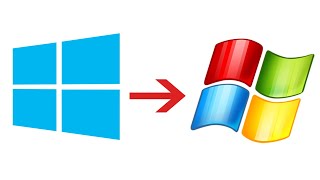











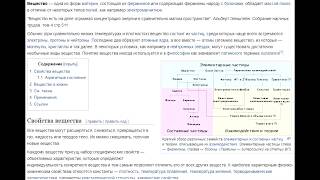











































![Futuristic Cities - SCI-FI Designed cities [AI Generated Images] [AI Image Generator]](https://s2.save4k.org/pic/hf-XSeSxdrk/mqdefault.jpg)
![[UE5] Эффект сонливости. #ue5 #vfx](https://s2.save4k.org/pic/TUd8viidJhM/mqdefault.jpg)