Website: [ Ссылка ]
Chrome Extension: [ Ссылка ]
To add a product from Taobao to your Shopify store, you must first add it to your Dropast List.
You have two alternatives for doing so.
The first is to navigate to the "Import" section, enter the URL of the Taobao or Tmall product into the "Import Product" field, and then click "Import Product".
After a few seconds, the product will appear, with the "Cost" shown, which is just related to the Taobao product cost and does not include any local or international shipping fee.
Then it displays the "Local Shipping" fee as well, which is determined by the Taobao seller and not by Dropast, to ship the product from the Taobao seller to the Dropast warehouse location.
Furthermore, you will be able to see the "Fee" related to the Dropast purchase handling service, which is always just 10% of the Taobao product cost and then completely in line with the Chinese agents market average.
You can see the quantity of products available at the time of import as well.
Have in mind that all contents are automatically translated from Chinese to English, and all values are converted from RMB to the currency of your Shopify store.
Finally, just click the "Add to List" button to add a product to your List.
The second method is to install the Dropast chrome extension from the Chrome web store, search for it using the "Dropast" keyword, select it, click "Add to Chrome" confirm it from the popup, wait till Chrome adds the extension and lastly pin it.
Then, when you're on a product page on Taobao or Tmall you will have the opportunity to write the Shopify store name with Dropast app installed and click "Import Product" from the popup extension.
After clicking the "Import Product" button, wait until the popup indicates that importing has begun and then proceed to import further products if desired.
Furthermore, you can monitor the product importing status by checking your Dropast List.
Once the importing is complete, by clicking the "Export" button you will be able to import the product to your Shopify store.
You can edit the title, assign a collection, type, and tag in the product editor.
You can also edit the option name and value and choose which product variants to import into your Shopify store.
You can also set a bulk fixed selling price or a multiple value selling price, based on the sum of "Cost", "Local Shipping" and "Fee".
And, moreover, you can also set a bulk fixed compare at price or a multiple value compare at price, based on the "Selling Price".
You may also choose the product image you want to export.
After that, simply click "Add to Store" and then "Import."
In a matter of seconds, your product will be imported into your Shopify store and synchronized with Taobao and Tmall.
taobao,dropshipping,shopify,dropast,dropshipping aliexpress,shopify dropshipping,dropshipping shopify,ebay dropshipping,dropshipping ebay,dropshipping 2020,dropshipping amazon,amazon dropshipping,how to dropshipping,dropshipping for beginners,dropshipping business,dropshipping ads,aliexpress dropshipping,dropshipping products,dropshipping sinhala,start dropshipping,facebook dropshipping,dropshipping store,how to start dropshipping,what is dropshipping,dropshipping tutorial,dropshipping facebook ads,uk dropshipping,dropshipping uk,dropshipping شرح,dropshipping instagram,dropshipping marketing,dropshipping shopee,dropshipping mercado livre,dropshipping on ebay,dropshipping on shopify,dropshipping course,ecommerce dropshipping,como fazer dropshipping,cj dropshipping,dropshipping woocommerce,how to do dropshipping,how to make money dropshipping,how to start dropshipping business,dropshipping 2021,dropshipping on amazon,how to start dropshipping with no money,how to find dropshipping products,how to start a dropshipping business,how to dropshipping on ebay,how to start amazon dropshipping,how to start dropshipping






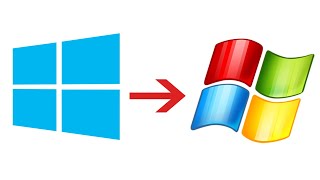

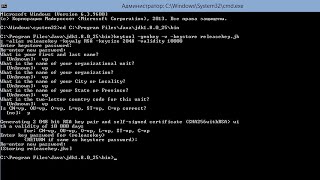
![Explore the Futuristic Sci-Fi Cities of a distant future | Sci-Fi Futuristic Music [AI Generated 21]](https://s2.save4k.org/pic/n8DbBXzeeyw/mqdefault.jpg)


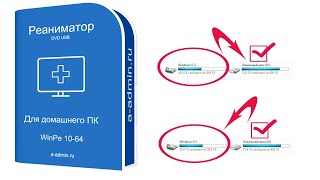
















































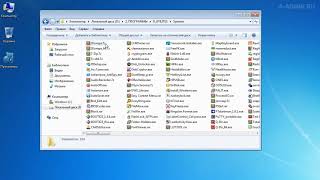



![Futuristic Cities - SCI-FI Designed cities [AI Generated Images] [AI Image Generator]](https://s2.save4k.org/pic/hf-XSeSxdrk/mqdefault.jpg)





![Как работает Графика в Видеоиграх? [Branch Education на русском]](https://s2.save4k.org/pic/_j8R5vlA0ug/mqdefault.jpg)



