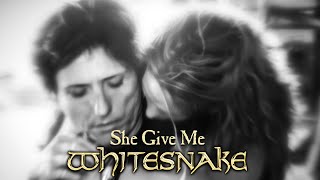In this tutorial, you will learn how to save passwords in Safari browser on Mac, iPhone and iPad.
Method 1: On Mac
Click on the "Safari" menu, then select "Preferences". In the new window, select the "Autofill" tab. Make sure the "Usernames and passwords" option is checked. Next, in order to save the password for a website, you will need to log into the website and click on the "Save Password" button when prompted.
Method 2: On iPhone and iPad
Open the Settings app. Tap on the "Passwords" settings. You will need to enter your device passcode or use touch ID or Face ID to access your passwords. Tap on "AutoFill Passwords". Make sure the toggle switch of "AutoFill Passwords" is on. If not, tap on it to turn it on. In the "Allow filling from" section, make sure "iCloud Keychain" is checked. Next, in order to save the password for a website, you will need to log into the website and click on the "Save Password" button when prompted.
That’s all!
💬 If you have any questions, please let me know in the comments below. If you liked my tutorial, give it a thumbs up and subscribe to my channel. Also press the bell icon to get notified about my new uploads. 🔔
#Geekial #safari
****************************************************
🎵 Music: [ Ссылка ]


![[Обзор] PEN Мультиметр ANENG A3008](https://s2.save4k.su/pic/rbs-YS0ntsM/mqdefault.jpg)