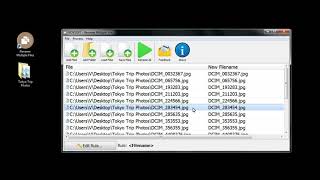Using Finder on macOS Monterey/Big sur, Catalina Put iPhone in to Recovery mode. Restore iPhone using Recovery mode on Mac Finder without iTunes. Here's the only way that help to restore iPhone using Finder after apple Removed iTunes officially.
Restore iPhone XR Using Recovery Mode on Finder
Restore iPhone XS Max Using Recovery Mode on Finder
Restore iPhone XS Using Recovery Mode on Finder
How to Put Recovery mode iPhone X Using Finder, No iTunes.
This is the only way to Restore iOS 13 or later iOS Version. Because iOS 13 required macOS Catalina.
Here in this video find the way to restore iPhone using Finder on macOS Catalina or Later Updates. Because no more iTunes in App Store for Mac. First here I open Finger on my Mac. After that connect your iPhone to Mac using Lightning Cable. and now it will show in Finder side bar with name of your iOS device. Here for me iPhone X. Just click on it to get device summary page. Now on your iPhone, Quickly Press and release volume up and down button one by one, after that only press and hold the power button until your iPhone goes black scree and lightning cable appear on iPhone screen. that means your iPhone is in Recovery mode. Finder will also show the popup for Restore and Update button. And it will show iPhone is in recovery more. Go with the Restore option.
and the next part of this video is exit from Recovery mode, unplug your iPhone from lightning cable and hard Reboot your iPhone, To hard Reboot Quickly press and Release volume up and down button one by one. after that only press and hole side power button until apple logo appear on the screen. lift up all fingers and your are on lock screen. enter passcode to use your iPhone normally.
#restore, #MacOSCatalina, #Recoverymode
_*_*_*_Best Deals_*_*_*_*_Useful Accessories_*_*_*_*_*_*_*_*_*_*_*_*_*_*_
Best Apple Devices Deals: [ Ссылка ]
iPhone Accessories: [ Ссылка ]
Airpods Accessories: [ Ссылка ]
Apple Watch Accessories: [ Ссылка ]
iPad Accessories: [ Ссылка ]
Mac Accessories: [ Ссылка ]
Mac Desktop: [ Ссылка ]
Apple TV Accessories: [ Ссылка ]
Mac Notebooks: [ Ссылка ]
*_*_*_*_*_*_*_*_*_*_*_*_*_*_*_*_*_*_*_*_*_*_*_*_*_*_*_*_*_*_*_*_*_*_*_*_*_*_*_*_
********************XX**************************XX**************
Follow Us on: Get a Chance to Win a Giveaway competitions,
Subscribe on YouTube: [ Ссылка ]
Like on Facebook: [ Ссылка ]
Follow on Twitter: [ Ссылка ]
Website: [ Ссылка ]
Send us your Apps to Review: admin@howtoisolve.com
Request a Sponsorship: admin@howtoisolve.com (Include “Sponsor” in Email Subject)