In this video I demonstrate how to use the ICE (Image Composite Editor) from Microsoft to stitch together images that you output from Lumion. In my opinion the best way to make panoramas with Lumion is to take individual photos and then connect them with the ICE because you will be able to use all of Lumion's photo effects. Sky Light and Hyperlight are two effects that cannot be used in Lumion's panorama camera mode and they are both very important.
After we have stitched together our image and done some post production in a photo editor, we can head over to the cloud-based virtual tour software called Kuula. Kuula has a free version that will allow you create virtual tours that can be accessed through a link you send to clients or be embedded directly into websites, much like the MyLumion feature.
Kuula Website:
[ Ссылка ]
Download Microsoft Image Composite Editor (ICE):
*This link is now broken for some reason but I put the installer on the google drive link below*
[ Ссылка ]
The website for our business can be found at [ Ссылка ] , if there are any broken links or any other oddities, we apologize as we are currently in the process of upgrading and rearranging our site, however we have tried to avoid any issues as best as we can.
If you want to download the raw images from my tutorial, or the finished panoramas to practice a certain part of the tutorial the downloadable content can be found through this link!
[ Ссылка ]
Timestamps for this Video:
Introduction 0:00
Setting Up Images in Lumion 2:00
Using the Image Composite Editor (ICE) 6:15
Lightroom Auto Adjustment 10:50
Kuula Virtual Tour Software 11:45
Conclusion 16:40





























































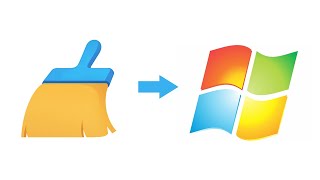
![Futuristic Cities - SCI-FI Designed cities [AI Generated Images] [AI Image Generator]](https://s2.save4k.org/pic/hf-XSeSxdrk/mqdefault.jpg)

![Как работает Электронный Микроскоп? Фотографируем атомы [Branch Education на русском]](https://s2.save4k.org/pic/yersyHx6MZc/mqdefault.jpg)








