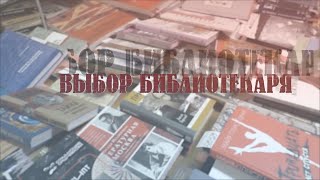Complete Tutorial on How to Replace Your 15-inch Apple MacBook Pro Battery
This guide applies to 15-inch MacBook Pro models from 2016, 2017, 2018, and 2019.
👉 We Replace Your Battery Fast - Nationwide.
Mail-In Repair Service by TEKDEP | [ Ссылка ]
These models, known for their 15-inch displays with Touch Bar, include the A1707 (2016 & 2017) and A1990 (2018 & 2019) versions. The battery replacement process for both models is similar, with the main difference being the battery models: the A1707 uses the A1820 battery, while the A1990 uses a different one. It's important to purchase the correct battery for your specific model.
If you're looking for a battery and tools to perform the replacement yourself, you can find everything you need on our website. Alternatively, you can send your laptop to us for a same-day battery replacement, which includes a 1-year warranty and free shipping both ways. We're located in Los Angeles.
👉 Link to Purchase Battery For 2016 & 2017 / Battery Models A1820 MacBook Family A1707
[ Ссылка ]
👉 Link to Purchase Battery For 2018 & 2019 / Battery Models A1953 MacBook Family A1990
[ Ссылка ]
👉 Link to Purchase Battery Replacement Tool Kit:
All Tools = [ Ссылка ]
Pry-Tools Set To separate = [ Ссылка ]
Tools-Set = [ Ссылка ]
------------------------------------------------
Common issues that may indicate a need for battery replacement:
- The battery won't charge at all.
- The battery won't hold a charge when the charger is removed.
- The battery will not charge beyond a certain percentage.
- The battery is bloating or expanding, causing the bottom case or trackpad to be pushed.
- The battery is discharging quickly.
- An error or notice is displayed, such as "Service Soon," "Service Now," or "Replace Now."
------------------------------------------------
CHAPTERS:
00:00 Intro
00:27 Necessary tools
01:15 Disconnect the battery
03:23 Separating battery from laptop chassis
05:38 Removing logic board and fan to free battery
07:34 Unwrapping new battery
08:13 Elevating logic board to make way for battery cable
09:35 Re-attaching the logic board
10:47 Reconnect the new battery
11:27 Reconnect trackpad to logic board
12:04 Put the battery-board cover in place
12:44 Closing up the machine
------------------------------------------------
PLEASE NOTE: If you're planning to change your battery, this is a professional job but, most people with common sense and some research can get the battery change done safely, No bending, No Sharp Objects, No Poking, No Heating, And Make make sure you discharge the battery by letting the laptop stay on until turns off due to low battery before starting the battery swap,
Note: Replacing Battery can Be Dangerous, Do Not Try This At Home, If You're Not Experienced.
------------------------------------------------
Important Safety & Liability Disclaimer, TEKDEP™ / tekdep.com and the ownership assumes no liability for property damage or injury incurred as a result of any of the information contained in this website and all videos, blogs & pictures, TEKDEP™ recommends safe practices when working with electronics, batteries, or any other tools or equipment seen or implied in this video. Due to factors beyond the control of TekDep, no information contained in this website shall create any express or implied warranty or guarantee of any particular result. Any injury, damage or loss that may result from improper use of the tools, equipment, or the information contained in this website or Tekdep videos, blogs & social media is the sole responsibility of the user and not Tekdep. Only attempt your own repairs if you can accept personal responsibility for the results, whether they are good or bad and do your research before attempting any disassembly or repair, make sure you understand the risk you're taking.







![#846 Felix als Rasenmäher - [Deutsch lernen durch Hören] @DldH Deutsch lernen mit Geschichten #dldh](https://s2.save4k.org/pic/vDsBRkLP2g8/mqdefault.jpg)