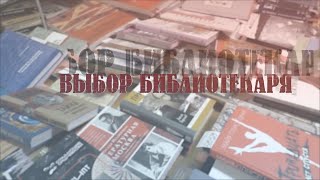Canva folders are a powerful tool, not just for organization, but for speeding up your design workflow. Yet, most Canva users don't fully understand folders or how to take full advantage of them meaning they are potentially wasting a lot of time! But not to worry, in this video I will teach you everything you need to know about folders in Canva and how to use them in smart ways! Trust me, if you invest the 30 minutes it will take to watch this video, you'll make that time back several times over in time saved and you'll likely never look at Canva folders quite the same way again!
Watching the full video is recommended, but here are some quick links if you'd like to jump to a specific part of the video:
00:00 Introduction
00:47 How many folders can you create?
02:35 Seeing All Your Folders and Files
03:35 The Default Canva Folders
04:45 Creating New Folders and Creating a Folder Organization Structure
05:13 Folder Organization Example
06:32 Creating Subfolders
07:20 Navigating your folder levels
07:45 Searching for folders
08:39 Switching between list and grid view
08:50 Choosing how to sort folders
09:57 Folder menu options
10:10 Selecting and moving folders
11:09 Dragging and dropping folders to new locations
12:23 Filtering folder view by content type
14:20 Making use of folders from the Design Interface
14:28 The New Folder/Navigation Menu (for viewing folders and designs)
15:50 Launching Designs from the New Folder Menu
16:53 The Best Way of using folders while designing — the Projects Tab
18:15 Adding Assets Directly from Folders to your Design!
18:56 Practical Example — Adding a Texture
20:20 How do you add native Canva Elements to folders?
22:18 Thinking Creatively - A way of storing favorite font combinations (w/o using the Brand Hub)
24:49 Final Review of Best Practices
25:40 Moving Designs and Uploads from with the design interface
⚡Here are some more ways you can level up your Canva game:
1) Canva Master Course Special Offer: [ Ссылка ] 🔥
2) Sign-up for my FREE monthly Canva Newsletter to receive information about the latest tips, tricks, and tools in Canva: [ Ссылка ] 📧
3) Are you a free Canva user who's ready to see if Canva Pro is worth the upgrade? Sign up for a Free Canva Pro Trial (Affiliate Link): partner.canva.com/x9LYjA ♛
And, of course, like and subscribe to this channel for even more Canva tutorials. Thanks for supporting this channel! ✌ & 💗, 1🌏.
cheers,
Greg
How to Use Folders in Canva THE RIGHT WAY!!!
Теги
CanvaCanva foldersFolders in CanvaHow to use folders in canvaorganize with folders in CanvaCanva folder tutorialCanva tutorialsCanva 2024Canva file organizationAdding files from foldersorganizing your Canva designsCanva organization tipsCanva smart workflowCanva time saving tipsCanva projects tabCanva your projects